In an increasingly digital world, the importance of regular backups cannot be overstated. Data loss can occur due to a myriad of reasons, including hardware failures, accidental deletions, malware attacks, or even natural disasters. The consequences of losing critical data can be devastating, particularly for businesses that rely on information for their operations.
For individuals, losing cherished memories, such as photos and videos, can lead to emotional distress. Regular backups serve as a safety net, ensuring that your data is preserved and recoverable in the event of unforeseen circumstances. Moreover, the frequency of backups is just as crucial as the act itself.
A backup taken today may not be sufficient if significant changes occur tomorrow. For instance, if you update important files or create new documents, failing to back them up regularly could result in irreversible loss. Establishing a routine for backups—whether daily, weekly, or monthly—can help mitigate risks and provide peace of mind.
This proactive approach not only protects against data loss but also fosters a culture of data management that is essential in both personal and professional settings.
Key Takeaways
- Regular backups are crucial for protecting your data from loss or corruption.
- Choose a backup solution that fits your needs, whether it’s cloud-based, external hard drive, or a combination of both.
- Set up automatic backups to ensure that your data is consistently and regularly saved without manual intervention.
- Don’t forget to backup your mobile devices, as they often contain important data and memories.
- Protect your photos and videos by backing them up to a secure location to prevent loss in case of device damage or loss.
Choosing the Right Backup Solution
Selecting the appropriate backup solution is a critical step in safeguarding your data. With a plethora of options available, it is essential to evaluate your specific needs before making a decision. Cloud-based solutions have gained immense popularity due to their accessibility and ease of use.
Services like Google Drive, Dropbox, and Microsoft OneDrive offer users the ability to store files remotely, allowing for easy access from multiple devices. These platforms often come with built-in versioning features that enable users to recover previous iterations of files, adding an extra layer of security. On the other hand, local backup solutions, such as external hard drives or Network Attached Storage (NAS), provide users with complete control over their data.
These options can be particularly appealing for those who prefer to keep their information off the internet for privacy reasons. However, local backups come with their own set of challenges, such as the risk of physical damage or theft. Therefore, many experts recommend a hybrid approach that combines both cloud and local backups.
This strategy not only ensures redundancy but also enhances data recovery options in various scenarios.
Setting Up Automatic Backup for Your Computer

Setting up automatic backups for your computer is a straightforward process that can save you from potential headaches down the line. Most operating systems come equipped with built-in backup utilities designed to simplify this task. For instance, Windows users can utilize File History or Backup and Restore features to schedule regular backups of their files.
Similarly, macOS offers Time Machine, which allows users to back up their entire system incrementally. By configuring these tools to run automatically at specified intervals, users can ensure that their data is consistently protected without requiring manual intervention. In addition to using built-in tools, third-party software solutions can offer enhanced features and flexibility.
Programs like Acronis True Image or EaseUS Todo Backup provide users with options for full system images, differential backups, and even cloud integration. When setting up automatic backups, it is crucial to select the right frequency based on your usage patterns. For example, if you frequently create or modify files, daily backups may be more appropriate than weekly ones.
Additionally, consider the storage location; backing up to an external drive or cloud service can provide redundancy and ensure that your data remains safe even in the event of hardware failure.
Backing Up Your Mobile Devices
In today’s mobile-centric world, backing up your mobile devices is just as important as protecting your computer data. Smartphones and tablets often contain a wealth of personal information, including contacts, messages, photos, and app data. Both iOS and Android devices offer built-in backup solutions that allow users to safeguard their information effortlessly.
For iPhone users, iCloud provides an automatic backup option that can be enabled in the device settings. This feature ensures that essential data is regularly uploaded to Apple’s cloud service without requiring any manual effort. Android users have similar capabilities through Google Drive or manufacturer-specific solutions like Samsung Cloud.
These services allow users to back up app data, device settings, and even call logs. However, it is essential to regularly check that backups are functioning correctly and that all desired data is included. In some cases, users may want to supplement these built-in options with third-party applications that offer additional features such as selective backups or enhanced security measures.
Regardless of the method chosen, ensuring that mobile devices are backed up regularly is vital for maintaining access to important information.
Protecting Your Photos and Videos
Photos and videos often hold significant sentimental value, making their protection a priority for many individuals. With the rise of digital photography and videography, the volume of media files generated has increased exponentially. Regularly backing up these files is essential to prevent loss due to accidental deletion or device failure.
Cloud storage services like Google Photos and Apple Photos offer automatic backup options specifically designed for media files. These platforms not only store images and videos but also provide organizational tools that make it easy to search and retrieve content. In addition to cloud solutions, external hard drives or dedicated photo storage devices can serve as excellent alternatives for backing up media files.
Many photographers opt for a dual-backup strategy where they store their images both in the cloud and on physical drives. This approach ensures that even if one backup fails or becomes corrupted, another copy remains intact. Furthermore, utilizing software that organizes and catalogs photos can enhance the backup process by allowing users to easily identify which files need to be backed up or updated.
Safeguarding Your Important Documents
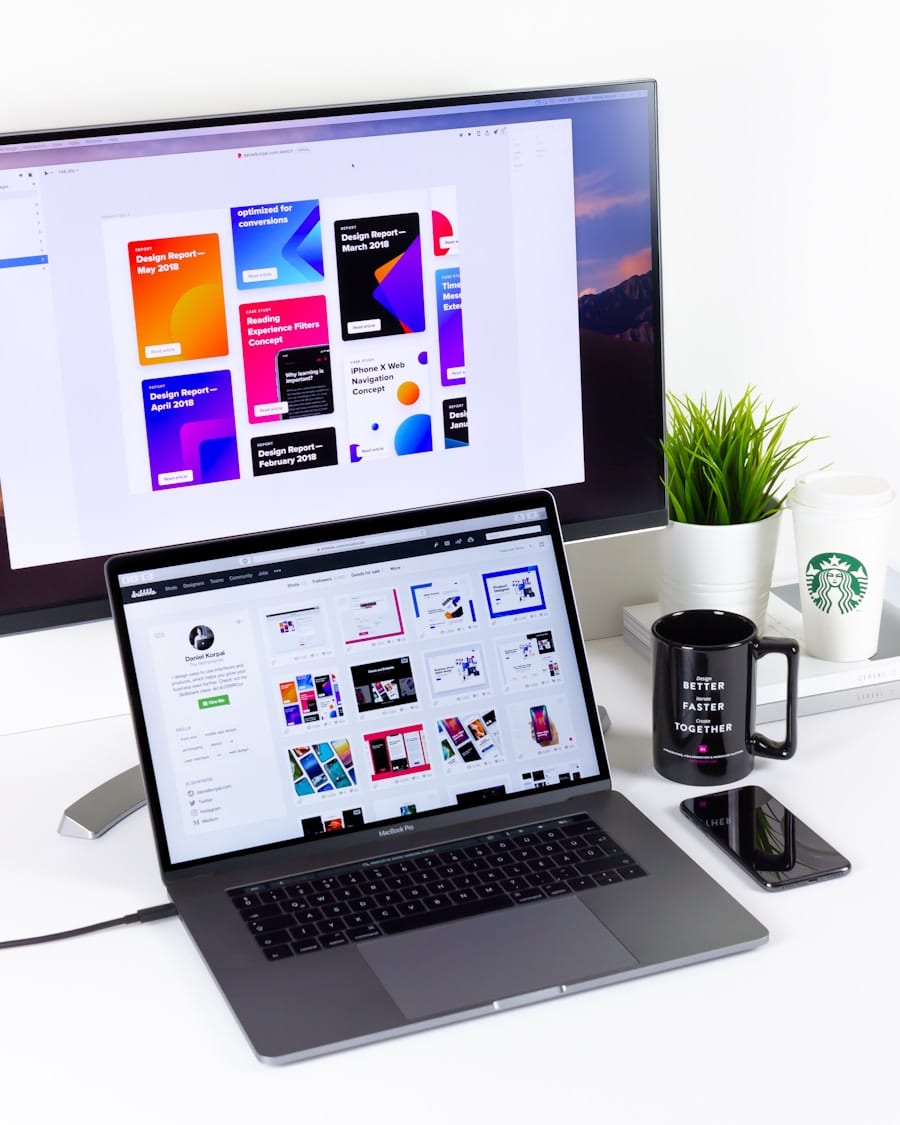
Digitizing Physical Documents
Scanning physical documents into digital formats can facilitate the backup process. Many smartphones come equipped with scanning capabilities through apps that convert images into PDFs or other file types suitable for storage.
Organizing and Securing Digital Documents
Once digitized, these documents should be organized systematically within your backup solution. Creating folders based on categories such as “Financial,” “Legal,” or “Personal” can streamline retrieval when needed. Additionally, employing encryption methods for sensitive documents adds an extra layer of security during storage and transfer.
Cloud Storage and Encryption
Many cloud services offer built-in encryption features; however, users may also consider third-party encryption software for added protection before uploading files online.
Ensuring the Security of Your Backups
The security of your backups is paramount in protecting against unauthorized access and potential data breaches. While backing up data is essential, ensuring that those backups are secure is equally important.
Look for services that offer end-to-end encryption, which ensures that only you have access to your data. For local backups stored on external drives or NAS devices, implementing physical security measures is vital. This includes keeping devices in secure locations and using password protection or encryption software to safeguard sensitive information stored on them.
Regularly updating passwords and utilizing two-factor authentication where available can further enhance security measures against unauthorized access.
Monitoring and Maintaining Your Backup System
Monitoring and maintaining your backup system is an ongoing process that requires attention to detail.
Many backup solutions provide notifications or logs that indicate whether recent backups were successful or if any errors occurred during the process.
Taking the time to review these logs can help identify potential issues before they escalate into significant problems. Additionally, it is essential to periodically test your backups by attempting to restore files from them. This practice not only verifies the integrity of your backups but also familiarizes you with the restoration process in case of an emergency.
As technology evolves and your data needs change over time, reassessing your backup strategy periodically will ensure that it remains effective and aligned with your current requirements. By staying proactive in monitoring and maintaining your backup system, you can safeguard your valuable data against loss while ensuring peace of mind in an unpredictable digital landscape.
If you’re interested in staying up to date with the latest trends in technology, you may want to check out this article on the top trends on LinkedIn for 2023. It’s always important to have expert reviews when considering new tech products, so be sure to read TrustedReviews’ expert reviews before making a purchase. And if you’re in the market for a new Chromebook, you might want to explore the features of the Samsung Galaxy Chromebook 2 in this article.
FAQs
What is automatic backup?
Automatic backup refers to the process of regularly and automatically creating copies of your digital data, such as files, photos, and documents, without requiring manual intervention.
Why is it important to back up your digital life?
Backing up your digital life is important to protect your data from loss due to hardware failure, theft, or accidental deletion. It ensures that you can recover your important files and information in the event of a disaster.
What are the benefits of automatic backup?
Automatic backup offers convenience, as it eliminates the need for manual backups and ensures that your data is consistently protected. It also provides peace of mind, knowing that your digital life is being backed up regularly without requiring your active involvement.
What are some methods for automatically backing up your digital life?
There are several methods for automatically backing up your digital life, including using cloud storage services with automatic sync, setting up automatic backups with external hard drives, and using backup software that offers automatic scheduling and continuous data protection.
How can I ensure the security of my automatic backups?
To ensure the security of your automatic backups, it’s important to use reputable and secure backup solutions, enable encryption for your backups, and regularly review and update your backup settings to ensure they align with best practices for data security.
What are some best practices for setting up automatic backups?
Best practices for setting up automatic backups include choosing a reliable backup solution, regularly testing your backups to ensure they can be restored, and implementing a multi-tiered backup strategy that includes both local and offsite backups for added redundancy.

