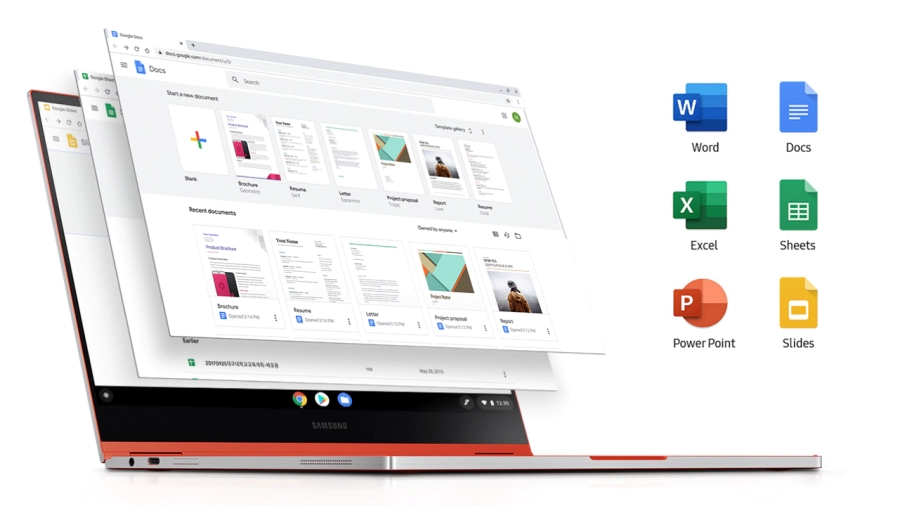-
Table of Contents
- Introduction
- Exploring the Features of the Samsung Galaxy Chromebook
- How to Keep Your Samsung Galaxy Chromebook Secure
- The Benefits of Using a Samsung Galaxy Chromebook
- Comparing the Samsung Galaxy Chromebook to Other Chromebooks
- How to Troubleshoot Common Issues with Your Samsung Galaxy Chromebook
- Tips for Optimizing Battery Life on Your Samsung Galaxy Chromebook
- The Best Accessories for Your Samsung Galaxy Chromebook
- Unboxing and Setting Up Your Samsung Galaxy Chromebook
- The Pros and Cons of the Samsung Galaxy Chromebook
- How to Get the Most Out of Your Samsung Galaxy Chromebook
- Conclusion
“Unlock a New World of Possibilities with the Samsung Galaxy Chromebook”
Introduction
The Samsung Galaxy Chromebook is a powerful and stylish laptop that offers a unique combination of performance, portability, and convenience. It features a sleek design, a powerful Intel Core i5 processor, and a long-lasting battery life. With its large 13.3-inch touchscreen display, the Galaxy Chromebook is perfect for both work and play. It also comes with a built-in stylus for easy note-taking and drawing. With its fast and secure Chrome OS, the Galaxy Chromebook is the perfect laptop for those who want to stay connected and productive on the go.
Exploring the Features of the Samsung Galaxy Chromebook
The Samsung Galaxy Chromebook is a powerful and versatile device that offers a range of features to meet the needs of today’s users. This Chromebook is equipped with a 10th-generation Intel Core processor, 8GB of RAM, and up to 256GB of storage. It also features a 13.3-inch QLED touchscreen display with a 4K resolution, allowing users to enjoy a crisp and vibrant viewing experience.
The Galaxy Chromebook also offers a range of connectivity options, including Wi-Fi 6, Bluetooth 5.0, and two USB-C ports. It also features a microSD card slot for expanded storage and a headphone jack for private listening. Additionally, the device is equipped with a built-in fingerprint reader for added security.
The Galaxy Chromebook also offers a range of features designed to enhance the user experience. It is equipped with a backlit keyboard for comfortable typing in low-light conditions, and it also features an integrated stylus for precise navigation and drawing. The device also offers an array of pre-installed apps, including Google Docs, Sheets, and Slides, as well as the Google Play Store for access to a wide range of apps and games.
The Samsung Galaxy Chromebook is an ideal device for those who need a powerful and versatile device for work or play. With its range of features and powerful performance, it is sure to meet the needs of today’s users.
How to Keep Your Samsung Galaxy Chromebook Secure
Keeping your Samsung Galaxy Chromebook secure is essential to protecting your data and privacy. Here are some tips to help you keep your device secure:
1. Use a strong password: Create a strong password that is at least 8 characters long and includes a combination of upper and lowercase letters, numbers, and symbols. Avoid using common words or phrases, and never share your password with anyone.
2. Enable two-factor authentication: Two-factor authentication adds an extra layer of security to your device by requiring you to enter a code sent to your phone or email address in addition to your password.
3. Update your software: Make sure to keep your Chromebook’s software up to date. This will ensure that you have the latest security patches and features.
4. Use a secure Wi-Fi connection: When connecting to public Wi-Fi networks, make sure to use a secure connection. Avoid using open networks that don’t require a password.
5. Use a VPN: A virtual private network (VPN) encrypts your data and helps protect your privacy when you’re connected to public Wi-Fi networks.
6. Use a secure browser: Use a secure browser such as Google Chrome or Firefox to help protect your data and privacy.
7. Use a secure storage solution: Use a secure storage solution such as Google Drive or Dropbox to store your data in the cloud.
8. Use a secure backup solution: Use a secure backup solution such as Google Backup and Sync to back up your data in the cloud.
By following these tips, you can help keep your Samsung Galaxy Chromebook secure and protect your data and privacy.
The Benefits of Using a Samsung Galaxy Chromebook
The Samsung Galaxy Chromebook is a powerful and versatile device that offers a range of benefits to users. This device is designed to provide users with a seamless experience, combining the power of a laptop with the convenience of a tablet. Here are some of the key benefits of using a Samsung Galaxy Chromebook.
1. Portability: The Samsung Galaxy Chromebook is incredibly lightweight and portable, making it ideal for those who need to take their device with them on the go. It weighs just 2.2 pounds and is only 0.39 inches thick, making it easy to carry around in a bag or backpack.
2. Performance: The Samsung Galaxy Chromebook is powered by an Intel Core i5 processor and 8GB of RAM, providing users with a powerful and reliable performance. This device is capable of running multiple applications and programs simultaneously, making it ideal for multitasking.
3. Battery Life: The Samsung Galaxy Chromebook offers an impressive battery life of up to 10 hours, allowing users to stay productive for longer. This device also supports fast charging, allowing users to quickly recharge their device when needed.
4. Display: The Samsung Galaxy Chromebook features a 13.3-inch QLED display, providing users with a vibrant and clear viewing experience. This display also supports HDR content, allowing users to enjoy a more immersive viewing experience.
5. Security: The Samsung Galaxy Chromebook is equipped with a range of security features, including a fingerprint scanner and facial recognition technology. This ensures that users’ data is kept secure and protected from unauthorized access.
Overall, the Samsung Galaxy Chromebook is a powerful and versatile device that offers a range of benefits to users. This device is designed to provide users with a seamless experience, combining the power of a laptop with the convenience of a tablet. With its lightweight design, powerful performance, long battery life, vibrant display, and security features, the Samsung Galaxy Chromebook is an ideal device for those who need a reliable and secure device for their everyday tasks.
Comparing the Samsung Galaxy Chromebook to Other Chromebooks
The Samsung Galaxy Chromebook is a powerful and versatile device that stands out from other Chromebooks on the market. It is the first Chromebook to feature a 4K AMOLED display, making it ideal for streaming movies, playing games, and working on creative projects. The Galaxy Chromebook also features a 10th-generation Intel Core i5 processor, 8GB of RAM, and 256GB of storage, making it one of the most powerful Chromebooks available.
In comparison to other Chromebooks, the Samsung Galaxy Chromebook offers superior performance and features. Its 4K AMOLED display is the highest resolution available on a Chromebook, and its 10th-generation Intel Core i5 processor is more powerful than most other Chromebooks. Additionally, the Galaxy Chromebook has 8GB of RAM, which is more than enough for multitasking and running multiple applications at once. Finally, the 256GB of storage is more than enough for storing large files and applications.
Overall, the Samsung Galaxy Chromebook is a powerful and versatile device that stands out from other Chromebooks on the market. Its 4K AMOLED display, 10th-generation Intel Core i5 processor, 8GB of RAM, and 256GB of storage make it one of the most powerful Chromebooks available.
How to Troubleshoot Common Issues with Your Samsung Galaxy Chromebook
The Samsung Galaxy Chromebook is a powerful and versatile device that can be used for a variety of tasks. However, like any other device, it can experience issues from time to time. Here are some tips to help you troubleshoot common issues with your Samsung Galaxy Chromebook.
1. Check the Battery: If your Samsung Galaxy Chromebook is not turning on, the first thing you should do is check the battery. Make sure the battery is properly charged and that the power cord is securely connected. If the battery is low, plug it in and allow it to charge for at least 30 minutes before attempting to turn it on again.
2. Check the Connections: If your Samsung Galaxy Chromebook is not connecting to the internet, check the connections. Make sure the Wi-Fi is enabled and that the correct network is selected. If you are using an Ethernet connection, make sure the cable is securely connected to both the Chromebook and the router.
3. Update the Software: If your Samsung Galaxy Chromebook is not performing as expected, make sure the software is up to date. To check for updates, open the Settings app and select “About Chrome OS”. If there are any available updates, they will be listed here.
4. Reset the Chromebook: If all else fails, you may need to reset your Samsung Galaxy Chromebook. To do this, open the Settings app and select “Powerwash”. This will reset the Chromebook to its factory settings and may resolve any issues you are experiencing.
By following these steps, you should be able to troubleshoot most common issues with your Samsung Galaxy Chromebook. If you are still having problems, contact the manufacturer for further assistance.
Tips for Optimizing Battery Life on Your Samsung Galaxy Chromebook
1. Reduce Screen Brightness: Reducing the brightness of your Samsung Galaxy Chromebook’s display can help to conserve battery life. To do this, open the Quick Settings panel and adjust the brightness slider to a lower level.
2. Disable Bluetooth: If you are not using Bluetooth, it is recommended to disable it to conserve battery life. To do this, open the Quick Settings panel and toggle the Bluetooth switch to the off position.
3. Disable Wi-Fi: If you are not using Wi-Fi, it is recommended to disable it to conserve battery life. To do this, open the Quick Settings panel and toggle the Wi-Fi switch to the off position.
4. Disable Location Services: If you are not using location services, it is recommended to disable them to conserve battery life. To do this, open the Quick Settings panel and toggle the Location switch to the off position.
5. Disable Automatic Updates: If you are not using automatic updates, it is recommended to disable them to conserve battery life. To do this, open the Quick Settings panel and toggle the Automatic Updates switch to the off position.
6. Use Battery Saver Mode: Battery Saver Mode is a feature that can help to conserve battery life. To enable this feature, open the Quick Settings panel and toggle the Battery Saver switch to the on position.
7. Close Unused Apps: Closing unused apps can help to conserve battery life. To do this, open the Recent Apps panel and swipe away any apps that are not in use.
8. Reduce Background Activity: Reducing background activity can help to conserve battery life. To do this, open the Settings app and select the Battery option. From here, you can adjust the settings for each app to reduce its background activity.
The Best Accessories for Your Samsung Galaxy Chromebook
1. Samsung Galaxy Chromebook Sleeve: This stylish sleeve is designed to protect your Samsung Galaxy Chromebook from scratches and dust. It is made of durable neoprene material and features a secure zipper closure.
2. Samsung Galaxy Chromebook Keyboard Cover: This keyboard cover is designed to protect your Samsung Galaxy Chromebook from dirt, dust, and spills. It is made of a soft silicone material and is easy to install and remove.
3. Samsung Galaxy Chromebook Screen Protector: This screen protector is designed to protect your Samsung Galaxy Chromebook from scratches and fingerprints. It is made of a high-quality tempered glass material and is easy to install and remove.
4. Samsung Galaxy Chromebook Stylus: This stylus is designed to provide a precise and comfortable writing experience on your Samsung Galaxy Chromebook. It is made of a durable aluminum material and features a soft-touch tip.
5. Samsung Galaxy Chromebook Car Charger: This car charger is designed to quickly charge your Samsung Galaxy Chromebook while you are on the go. It is made of a durable plastic material and features a USB-C port.
Unboxing and Setting Up Your Samsung Galaxy Chromebook
Welcome to your new Samsung Galaxy Chromebook! This guide will walk you through the steps of unboxing and setting up your device.
First, remove the Chromebook from its box and place it on a flat surface. Carefully remove the plastic wrap and any other packaging materials.
Next, open the Chromebook by pressing the power button located on the top right corner of the device. The Chromebook will boot up and you will be prompted to select your language and keyboard layout.
Once you have selected your language and keyboard layout, you will be asked to connect to a Wi-Fi network. Select your network and enter the password.
Once you have connected to the Wi-Fi network, you will be asked to sign in to your Google account. Enter your email address and password to sign in.
Once you have signed in, you will be asked to set up your security preferences. You can choose to use a PIN or password to protect your device.
Once you have set up your security preferences, you will be asked to review and accept the Terms of Service. Read through the Terms of Service and click “Accept” when you are ready.
Finally, you will be asked to set up your device. You can choose to customize your settings or use the default settings. Once you have finished setting up your device, you are ready to start using your new Samsung Galaxy Chromebook!
The Pros and Cons of the Samsung Galaxy Chromebook
Pros of the Samsung Galaxy Chromebook
1. Design: The Samsung Galaxy Chromebook is a sleek and stylish device with a slim profile and lightweight design. It features a 13.3-inch 4K AMOLED display, a full-size backlit keyboard, and a built-in stylus.
2. Performance: The Samsung Galaxy Chromebook is powered by an Intel Core i5 processor and 8GB of RAM, making it a powerful device for multitasking and running multiple applications.
3. Battery Life: The Samsung Galaxy Chromebook has a long-lasting battery life of up to 10 hours, making it ideal for long days of work or travel.
4. Connectivity: The Samsung Galaxy Chromebook has a variety of ports and connections, including two USB-C ports, a microSD card slot, and a headphone jack.
Cons of the Samsung Galaxy Chromebook
1. Price: The Samsung Galaxy Chromebook is a premium device with a high price tag.
2. Storage: The Samsung Galaxy Chromebook has limited storage capacity, with only 128GB of internal storage.
3. Limited Software: The Samsung Galaxy Chromebook runs on Chrome OS, which is limited in terms of software and applications.
4. No Touchscreen: The Samsung Galaxy Chromebook does not have a touchscreen, which may be a disadvantage for some users.
How to Get the Most Out of Your Samsung Galaxy Chromebook
Using your Samsung Galaxy Chromebook can be a great way to stay productive and connected while on the go. To get the most out of your device, here are some tips and tricks to help you maximize its potential.
1. Utilize the Cloud: The Samsung Galaxy Chromebook is designed to work with Google’s cloud-based services, such as Google Drive and Google Docs. This allows you to store and access your files from anywhere, as long as you have an internet connection.
2. Take Advantage of the Keyboard: The Samsung Galaxy Chromebook has a full-size keyboard, which makes it easier to type and navigate the device. You can also use the keyboard shortcuts to quickly access certain features and functions.
3. Use the Touchscreen: The Samsung Galaxy Chromebook has a touchscreen, which makes it easier to navigate and interact with the device. You can use the touchscreen to open apps, scroll through webpages, and more.
4. Customize Your Home Screen: The Samsung Galaxy Chromebook has a customizable home screen, which allows you to add widgets and shortcuts to quickly access your favorite apps and websites.
5. Take Advantage of the Battery Life: The Samsung Galaxy Chromebook has a long-lasting battery, which can last up to 12 hours on a single charge. To maximize the battery life, make sure to turn off any unnecessary features and apps when not in use.
By following these tips, you can get the most out of your Samsung Galaxy Chromebook and make the most of your device.
Conclusion
The Samsung Galaxy Chromebook is an impressive device that offers a great combination of features and performance. It has a sleek design, powerful hardware, and a long-lasting battery life. It also has a great display and a wide range of ports and connectivity options. With its impressive specs and features, the Samsung Galaxy Chromebook is an excellent choice for anyone looking for a powerful and reliable laptop.