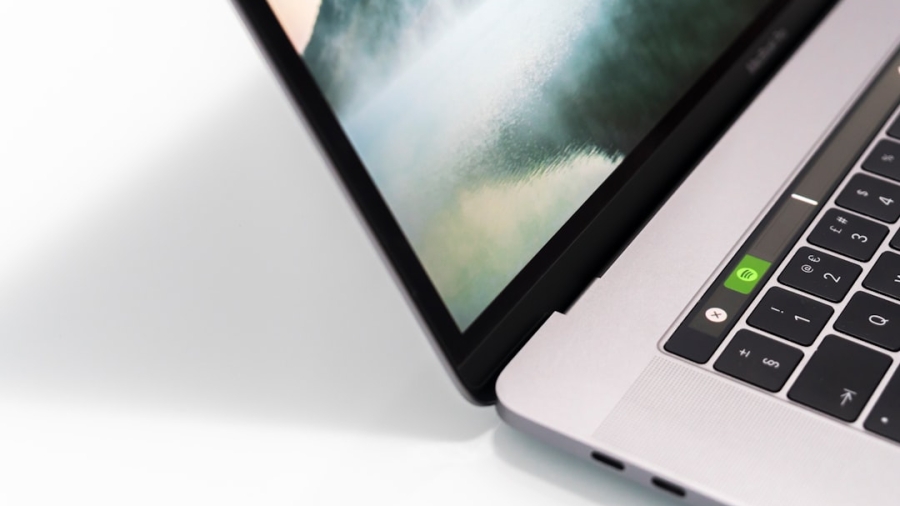Keyboard shortcuts are a crucial tool for increasing productivity in the digital age, where efficiency is crucial. Compared to using a mouse to navigate menus, users can complete tasks faster with these key combinations. For anyone who frequently works with computers, knowing keyboard shortcuts is crucial because they can greatly streamline workflows by reducing the amount of time spent on repetitive tasks. Understanding and using keyboard shortcuts can change the way you work, making it more fluid and effective, regardless of your level of experience. The idea behind keyboard shortcuts stems from the goal of maximizing software user interaction.
Key Takeaways
- Keyboard shortcuts are essential for increasing efficiency and productivity in daily tasks.
- Basic keyboard shortcuts for Windows and Mac include common commands like copy, paste, and undo.
- Advanced keyboard shortcuts for power users involve complex combinations for tasks like navigating between windows and applications.
- Customizing keyboard shortcuts for specific applications can further streamline workflow and save time.
- Integrating keyboard shortcuts into daily tasks requires practice and memorization, but can greatly improve productivity in the long run.
Rather than depending exclusively on graphical user interfaces (GUIs), which can be laborious and time-consuming, shortcuts offer a straightforward route to functionality. This lessens the cognitive load related to recalling the locations of particular commands within menus, in addition to saving time. The value of learning these shortcuts is becoming more and more obvious as technology advances because it can result in increased focus and a more methodical approach to tasks. From simple commands to sophisticated strategies, we will examine many facets of keyboard shortcuts in this post and show you how to incorporate them into your daily routine for optimal productivity.
Quick Cuts Every User Needs. It’s crucial to start with the fundamentals for people who are unfamiliar with keyboard shortcuts. A number of basic shortcuts that can greatly improve user experience are available in both the Mac & Windows operating systems. For example, every computer user should learn the fundamentals of using common commands like “Copy” (Ctrl+C on Windows or Command+C on Mac), “Paste” (Ctrl+V or Command+V), and “Cut” (Ctrl+X or Command+X).
Using shortcuts to streamline tasks. Quick text and file manipulation is made possible by these shortcuts, which let users move data without making too many mouse clicks. Several other shortcuts can enhance efficiency and navigation in addition to these fundamental commands.
For example, users can quickly switch between open applications by pressing “Alt+Tab” on Windows or “Command+Tab” on Mac. Increasing Efficiency through Advanced Shortcuts. Because it removes the need to manually minimize or search for windows, this is especially helpful when switching between tasks. Analogously, shortcuts such as “Ctrl+Z” (Command+Z on Mac) for undoing actions and “Ctrl+S” (Command+S) for saving work are essential for avoiding data loss and promptly fixing errors. Users can create a strong basis for future use of more sophisticated methods by becoming familiar with these fundamental shortcuts.
After learning the fundamental keyboard shortcuts, users can explore more complex commands designed for power users who want to increase their productivity. These sophisticated keyboard shortcuts frequently access hidden features in applications or carry out intricate operations. In Windows, for example, pressing “Windows Key + D” minimizes all open windows to display the desktop, whereas pressing “Windows Key + E” launches File Explorer straight.
Using “Command + Space” on a Mac, users can quickly locate files & apps without having to search through folders thanks to Spotlight Search. Also, shortcuts that increase productivity in particular applications are advantageous for more experienced users. For instance, in Microsoft Excel, “Alt + Enter” enables users to add a line break inside a cell, while “Ctrl + Shift + L” applies or removes filters from a chosen range of data. Likewise, “Ctrl + T” (Command + T on Mac) in Adobe Photoshop launches the Free Transform tool, which lets users easily rotate or resize images. Power users can increase their focus on strategic & creative aspects of their work and drastically cut down on time spent on repetitive tasks by implementing these sophisticated shortcuts into their daily tasks.
The capability to alter keyboard shortcuts to suit personal tastes and workflows is among the most potent features of contemporary software. Users can alter pre-existing shortcuts or create new ones that are customized to meet their needs with many applications. Users can assign commands that suit their own working styles thanks to this customization, which can result in a more individualized experience. To streamline their creative process, users can create shortcuts for frequently used tools or actions in graphic design software such as Adobe Illustrator. Customizing keyboard shortcuts promotes a sense of control over one’s workspace in addition to increasing efficiency. Users can cut down on the amount of time they spend looking for tools or functions hidden within menus by customizing commands to suit their own preferences.
It is also simpler to preserve consistency across devices or when working with others when many applications offer the ability to import or export shortcut settings. This adaptability enables users to design a workspace that best fits their needs, which eventually boosts output and satisfaction. By incorporating keyboard shortcuts into routine tasks, workflow can be significantly accelerated & overall productivity increased. Reducing the need for mouse navigation allows users to carry out commands more quickly and effectively. For example, using keyboard shortcuts to format text when creating documents in word processing software, like bolding (Ctrl+B or Command+B), italicizing (Ctrl+I or Command+I), and underlining (Ctrl+U or Command+U), can save a significant amount of time when editing. Instead of becoming bogged down in formatting details, this enables writers to concentrate more on creating content.
Also, when time is of the essence in collaborative settings, keyboard shortcuts can be especially helpful. Teams can maintain organization and responsiveness by utilizing shortcuts to move between tasks or boards in project management apps like Trello or Asana. For instance, team members can keep up during meetings or brainstorming sessions by using a shortcut to add new tasks quickly rather than navigating menus. Through the integration of these shortcuts into routines, both individuals and groups can foster an efficient culture that propels productivity. Dissecting the Learning Process. Even though keyboard shortcuts have many advantages, many users find it difficult to commit them to memory.
However, this learning process can be aided by a number of useful tactics. One strategy is to start small by concentrating on a small number of crucial shortcuts at a time, as opposed to overloading oneself with a long list. Establishing Comfort and Confidence. Users can gain comfort and confidence without feeling rushed by gradually introducing new commands into their daily routines. Also, by linking particular commands to memorable phrases or images, flashcards and mnemonic devices can help with retention.
Keyboard shortcuts can be mastered with practice. Repeated practice & repetition are two more efficient ways to learn keyboard shortcuts. Using shortcuts on a regular basis during repetitive tasks helps cement their place in muscle memory and strengthen memory retention. In order to give users quick references while they work, many software programs also come with built-in tutorials or cheat sheets that show frequently used shortcuts. Developing an Organized Learning Method.
Also, scheduling specific weekly time to concentrate on picking up new shortcuts can establish a methodical approach that promotes ongoing development over time. The seamless integration of keyboard shortcuts into daily tasks is crucial to maximizing their benefits. This necessitates making a deliberate effort to use keyboard commands whenever possible in place of conventional mouse navigation. For example, using shortcuts to compose new messages (Ctrl+N or Command+N), reply (Ctrl+R or Command+R), and forward (Ctrl+F or Command+F) can greatly speed up communication when managing emails in programs like Microsoft Outlook or Gmail.
By incorporating these shortcuts into their daily email management routine, users can reply more rapidly & effectively. Including keyboard shortcuts in project management procedures can also improve teamwork. For instance, using keyboard shortcuts to send messages (Enter) or switch between channels (Ctrl+K or Command+K) in programs like Microsoft Teams or Slack promotes speedier decision-making and communication. By encouraging team members to embrace these practices together, an atmosphere is created where efficiency becomes engrained in the culture of the company. Finally, users can create a more responsive and productive work environment by integrating keyboard shortcuts into routine tasks across multiple applications. To sum up, using keyboard shortcuts is a revolutionary way to increase productivity and efficiency in both personal and professional contexts.
Users can improve their workflow and drastically cut down on time spent on monotonous tasks by learning basic commands & investigating more complex strategies. The option to personalize shortcuts gives people even more freedom to design experiences that suit their particular working preferences. Keyboard shortcuts will become more and more necessary to incorporate into daily routines as technology advances and the demands of contemporary work rise.
Through consistent practice and application of these techniques across a variety of applications, users can develop an efficient culture within their teams and realize their full potential. Keyboard shortcuts are ultimately more than just tools; they are doors to a more efficient future where each keystroke adds up to precisely and quickly accomplishing objectives.
If you’re interested in boosting your productivity further, you might want to explore other tools that can enhance your efficiency. For instance, consider reading about NeuronWriter, a tool designed to optimize your content for SEO effectively. This can be particularly useful if you’re involved in content creation or digital marketing. To learn more about how NeuronWriter can help streamline your content creation process and improve your SEO efforts, check out the detailed review here.
FAQs
What are keyboard shortcuts?
Keyboard shortcuts are combinations of keys that, when pressed together, perform a specific action or command on a computer. They are designed to help users perform tasks more quickly and efficiently.
Why are keyboard shortcuts important for productivity?
Keyboard shortcuts can significantly increase productivity by allowing users to perform tasks without having to navigate through menus or use a mouse. They can save time and reduce the risk of repetitive strain injuries associated with excessive mouse usage.
What are some common keyboard shortcuts?
Common keyboard shortcuts include Ctrl + C (copy), Ctrl + V (paste), Ctrl + Z (undo), Ctrl + S (save), Ctrl + P (print), Ctrl + A (select all), and Ctrl + F (find). There are also specific shortcuts for different software applications and operating systems.
How can I learn keyboard shortcuts?
You can learn keyboard shortcuts by referring to the documentation or help resources provided with your software or operating system. There are also many online resources and tutorials available that can help you learn and practice keyboard shortcuts.
Are there different keyboard shortcuts for different operating systems?
Yes, different operating systems such as Windows, macOS, and Linux have their own set of keyboard shortcuts. Additionally, different software applications may have their own unique shortcuts for specific functions.
Can I create my own custom keyboard shortcuts?
Some software applications and operating systems allow users to create custom keyboard shortcuts for specific functions or commands. This can be a useful way to personalize your workflow and increase efficiency.