Artificial Intelligence (AI) has become an integral part of many software applications, and Microsoft Excel is no exception. At its core, AI in Excel refers to the integration of machine learning algorithms and data processing techniques that enhance the functionality of traditional spreadsheet operations. This integration allows users to perform complex analyses, automate repetitive tasks, and derive insights from data more efficiently than ever before.
Excel’s AI capabilities are designed to assist users in making data-driven decisions by providing tools that can analyze vast amounts of information quickly and accurately. One of the foundational elements of AI in Excel is its ability to learn from data patterns. This learning process enables Excel to offer predictive analytics, automate data entry, and even suggest formulas based on user behavior.
For instance, Excel’s “Ideas” feature utilizes AI to analyze data sets and provide insights, trends, and visualizations that might not be immediately apparent to the user. By understanding the basics of how AI operates within Excel, users can leverage these tools to enhance their productivity and improve their analytical capabilities.
Key Takeaways
- AI in Excel involves using machine learning algorithms to analyze and interpret data.
- AI-powered functions in Excel can help in data analysis by identifying patterns and trends.
- AI can be leveraged for predictive analysis in Excel to forecast future trends and outcomes.
- AI in Excel can be used for data visualization and gaining insights through advanced analytics.
- Machine learning models can be incorporated in Excel for more complex data analysis and predictions.
Utilizing AI-Powered Functions for Data Analysis
Excel has introduced several AI-powered functions that significantly streamline data analysis processes. One such function is the “Analyze Data” feature, which allows users to ask natural language questions about their data. For example, a user can type a question like “What are the sales trends over the last five years?” and Excel will interpret this query, analyze the underlying data, and generate relevant insights, including charts and summaries.
This capability not only saves time but also democratizes data analysis by making it accessible to users who may not have advanced analytical skills. Another powerful AI function is the use of dynamic arrays, which allows users to perform calculations across multiple cells simultaneously. This feature is particularly useful when dealing with large datasets where traditional formulas would be cumbersome.
By utilizing AI-driven functions like these, users can quickly manipulate and analyze data without needing extensive knowledge of complex formulas or programming languages. The result is a more efficient workflow that empowers users to focus on interpreting results rather than getting bogged down in technical details.
Leveraging AI for Predictive Analysis in Excel
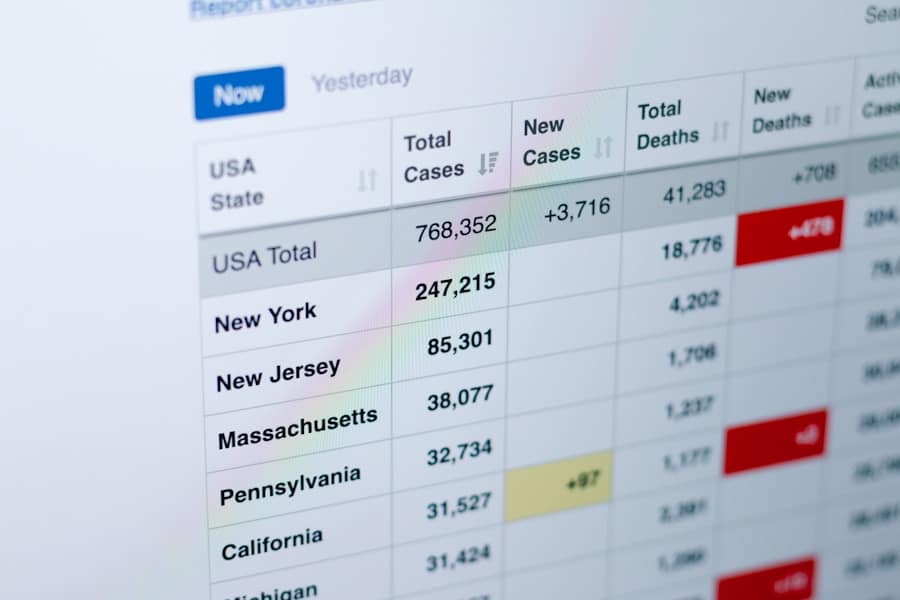
Predictive analysis is one of the most compelling applications of AI in Excel, enabling users to forecast future trends based on historical data. Excel’s integration with machine learning algorithms allows users to create predictive models that can identify patterns and make informed predictions. For instance, a sales manager could use historical sales data to predict future sales performance, helping to inform inventory management and marketing strategies.
By employing regression analysis or time series forecasting within Excel, users can gain valuable insights into potential future outcomes. Moreover, Excel’s “Forecast Sheet” feature simplifies the process of creating forecasts by automatically generating a forecast based on existing data. Users can easily visualize these forecasts through charts, making it easier to communicate findings to stakeholders.
This capability not only enhances decision-making but also allows organizations to be proactive rather than reactive in their strategies.
Using AI for Data Visualization and Insights
Data visualization is a critical component of effective data analysis, and AI in Excel enhances this aspect significantly. With features like “Smart Charts,” Excel can automatically recommend the most suitable chart types based on the data being analyzed. This intelligent suggestion system helps users create visually appealing and informative representations of their data without needing extensive design skills.
For example, if a user inputs sales data across different regions, Excel might suggest a geographical heat map to highlight performance variations effectively. Additionally, AI-driven insights can be generated through natural language processing capabilities embedded within Excel. Users can ask questions about their data in plain language, and Excel will provide visualizations that correspond to those inquiries.
This interactive approach not only makes data exploration more intuitive but also encourages users to engage with their data more deeply. By utilizing AI for data visualization, organizations can uncover hidden patterns and trends that might otherwise go unnoticed.
Incorporating Machine Learning Models in Excel
The incorporation of machine learning models into Excel represents a significant advancement in how users can analyze and interpret data. With tools like Azure Machine Learning integration, users can build sophisticated models directly within the familiar Excel environment. This integration allows for seamless collaboration between data scientists and business analysts, as both parties can work within a single platform to develop predictive models that address specific business challenges.
For instance, a marketing team could use machine learning models to analyze customer behavior and segment audiences based on purchasing patterns. By applying clustering algorithms within Excel, they can identify distinct customer groups and tailor marketing strategies accordingly. This capability not only enhances targeting efforts but also improves overall campaign effectiveness.
The ability to incorporate machine learning models directly into Excel empowers users to harness advanced analytical techniques without needing extensive programming knowledge.
Automating Data Cleansing and Preparation with AI
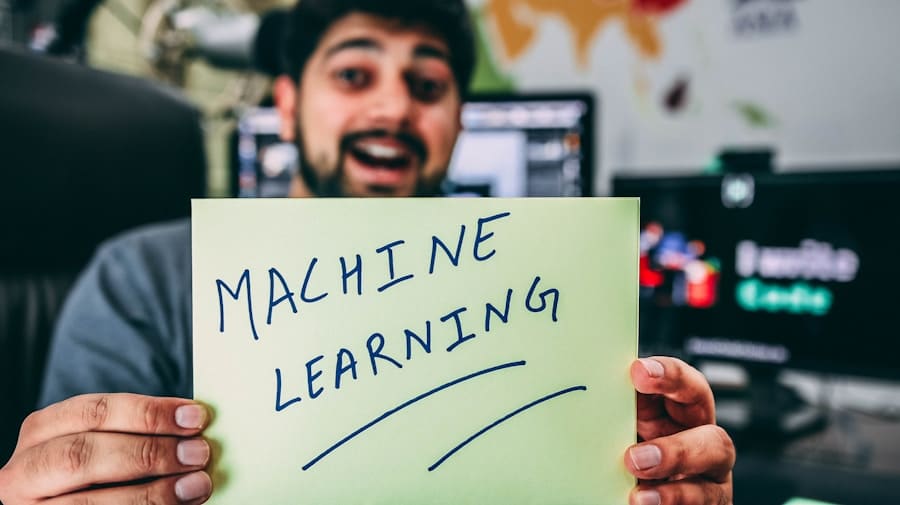
Data cleansing and preparation are often considered some of the most time-consuming aspects of data analysis. However, AI in Excel offers powerful tools to automate these processes, significantly reducing the time required for data preparation tasks. Features like “Data Types” allow users to convert unstructured data into structured formats automatically.
For example, if a user imports a dataset containing addresses, Excel can recognize these entries and convert them into standardized address formats. Furthermore, AI-driven tools like “Power Query” enable users to clean and transform data efficiently by providing intuitive interfaces for filtering, merging, and reshaping datasets. Users can apply machine learning algorithms to identify anomalies or outliers in their data automatically.
This automation not only enhances accuracy but also frees up valuable time for analysts to focus on higher-level strategic tasks rather than getting bogged down in manual data preparation.
Enhancing Collaboration and Sharing with AI in Excel
Collaboration is essential in today’s data-driven environment, and AI features in Excel facilitate seamless teamwork among users. With cloud-based functionalities integrated into Excel, multiple users can work on the same document simultaneously while leveraging AI tools for real-time analysis and insights. For instance, when one team member updates a dataset or adds new visualizations, other collaborators can see these changes instantly, fostering a more dynamic working environment.
Moreover, AI-driven features like “Comments” and “Notes” allow users to provide context or ask questions directly within the spreadsheet. This capability enhances communication among team members and ensures that everyone is aligned on project goals and findings.
Best Practices for Ethical and Responsible AI Use in Excel
As organizations increasingly rely on AI tools within Excel for data analysis and decision-making, it is crucial to adopt best practices for ethical and responsible use of these technologies. One fundamental principle is transparency; users should understand how AI algorithms make decisions based on their data inputs. Providing clear documentation about the methodologies used in predictive models or automated analyses helps build trust among stakeholders.
Additionally, organizations should prioritize data privacy and security when utilizing AI features in Excel. Ensuring that sensitive information is protected through encryption and access controls is essential for maintaining compliance with regulations such as GDPR or HIPAFurthermore, it is vital to regularly audit AI-driven processes to identify potential biases or inaccuracies that could lead to misleading conclusions or decisions. By adhering to these best practices, organizations can harness the power of AI in Excel responsibly while maximizing its benefits for informed decision-making.
If you’re interested in leveraging technology to enhance your productivity, you may also want to check out this article on the best paying jobs in tech for 2023. By staying informed about the latest trends in the tech industry, you can position yourself for success and make informed decisions about your career path.
FAQs
What is AI in Excel?
AI in Excel refers to the integration of artificial intelligence capabilities within the Excel software. This allows users to leverage AI algorithms and tools to analyze and interpret data more efficiently.
How can AI be used in Excel for data analysis?
AI in Excel can be used for data analysis in various ways, such as predictive modeling, natural language processing, image recognition, and automated insights generation. These capabilities can help users uncover patterns, trends, and insights from their data.
What are the benefits of using AI in Excel for data analysis?
The benefits of using AI in Excel for data analysis include faster and more accurate insights, the ability to handle large and complex datasets, automated data preparation, and the ability to uncover hidden patterns and trends that may not be apparent through traditional analysis methods.
Are there any limitations to using AI in Excel for data analysis?
While AI in Excel offers powerful data analysis capabilities, it is important to note that it may not be suitable for extremely complex or specialized analysis tasks that require advanced AI techniques or custom algorithms. Additionally, the accuracy of AI analysis in Excel is dependent on the quality and relevance of the input data.
How can users get started with using AI in Excel for data analysis?
Users can get started with using AI in Excel for data analysis by exploring the built-in AI features and tools available in Excel, such as the “Ideas” feature, which provides automated insights and recommendations based on the user’s data. Additionally, users can explore third-party AI add-ins and integrations for Excel to further enhance their data analysis capabilities.

