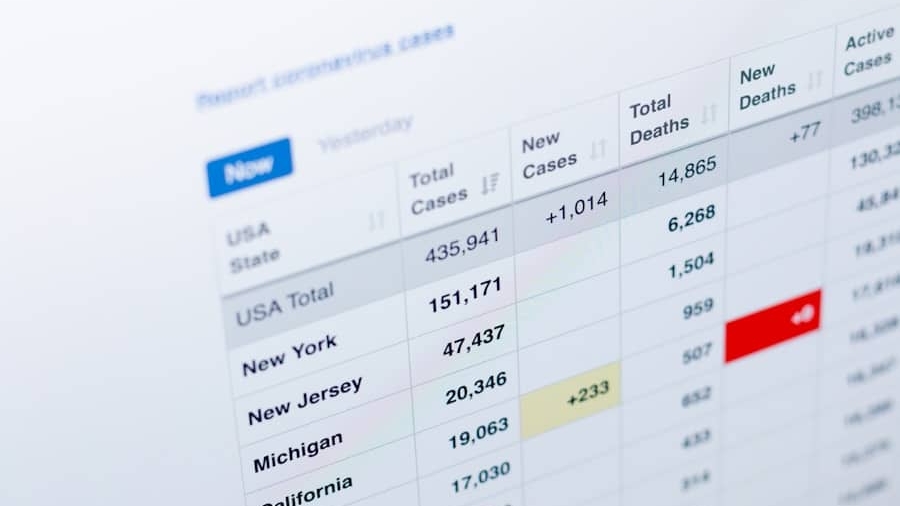Google Data Studio is a powerful, free tool that allows users to transform raw data into informative, easy-to-read, and visually appealing reports and dashboards. Launched in 2016, it has rapidly gained popularity among marketers, analysts, and business intelligence professionals due to its user-friendly interface and robust capabilities.
One of the standout features of Google Data Studio is its ability to integrate seamlessly with various data sources, including Google Analytics, Google Ads, and even third-party platforms like MySQL and Salesforce. This connectivity allows users to pull in data from multiple channels and create comprehensive reports that provide a holistic view of performance metrics. As businesses increasingly rely on data-driven decision-making, tools like Google Data Studio are essential for visualizing complex datasets and communicating insights effectively to stakeholders.
Key Takeaways
- Google Data Studio is a powerful tool for creating custom dashboards and visualizing data from various sources.
- A custom dashboard in Google Data Studio consists of components like charts, graphs, and tables that can be customized to display data in a meaningful way.
- Data sources can be connected to Google Data Studio from various platforms like Google Analytics, Google Sheets, and more.
- Visualizations in Google Data Studio can be created and customized to represent data in a visually appealing and informative manner.
- Organizing and designing the layout of the dashboard is important for creating a user-friendly and easy-to-understand data visualization tool.
Understanding the Components of a Custom Dashboard
A custom dashboard in Google Data Studio is composed of several key components that work together to present data in a coherent manner. At its core, a dashboard typically includes charts, tables, and scorecards that display metrics and KPIs relevant to the user’s objectives. Each of these components serves a distinct purpose; for instance, scorecards are ideal for showcasing high-level metrics such as total revenue or conversion rates, while charts can illustrate trends over time or comparisons between different segments.
In addition to these visual elements, dashboards also incorporate text boxes for annotations and explanations, allowing users to provide context for the data presented. This is particularly important when sharing dashboards with stakeholders who may not be familiar with the underlying data or its implications. Furthermore, custom branding elements such as logos and color schemes can be integrated into the dashboard design, ensuring that the final product aligns with the organization’s identity and enhances its professional appearance.
Connecting Data Sources to Google Data Studio

Connecting data sources to Google Data Studio is a fundamental step in creating a custom dashboard. The platform supports a wide array of data connectors, enabling users to link their dashboards to various databases and applications. For instance, connecting Google Analytics allows users to visualize website traffic data, while linking Google Ads can provide insights into advertising performance.
Additionally, users can connect to external databases through connectors like MySQL or PostgreSQL, broadening the scope of data that can be analyzed. To establish a connection, users simply need to select the desired data source from the list of available connectors and follow the prompts to authenticate their accounts. Once connected, users can choose which specific metrics and dimensions they want to include in their reports.
This flexibility is crucial for tailoring dashboards to meet specific analytical needs. For example, a marketing team might focus on metrics such as click-through rates and conversion rates from Google Ads, while a sales team might prioritize revenue figures from their CRM system.
Creating and Customizing Visualizations
Creating visualizations in Google Data Studio is an intuitive process that allows users to represent their data in various formats. The platform offers a diverse range of visualization options, including bar charts, line graphs, pie charts, tables, and geo maps. Each visualization type serves different analytical purposes; for example, line graphs are excellent for displaying trends over time, while bar charts are effective for comparing discrete categories.
Customization options further enhance the effectiveness of these visualizations. Users can modify colors, fonts, and styles to align with their branding or improve readability. Additionally, advanced features such as calculated fields enable users to create new metrics derived from existing data.
For instance, a user might create a calculated field that represents the average order value by dividing total revenue by the number of transactions. This level of customization ensures that visualizations not only convey information accurately but also resonate with the intended audience.
Organizing and Designing the Dashboard Layout
The layout of a dashboard plays a critical role in how effectively information is communicated. A well-organized dashboard should guide the viewer’s eye through the data in a logical manner. Google Data Studio provides users with flexible layout options that allow for the arrangement of components in a way that best suits their narrative.
Users can drag and drop elements onto the canvas, resize them as needed, and group related components together for clarity. When designing the layout, it’s essential to consider the hierarchy of information. Key metrics should be placed prominently at the top or center of the dashboard, where they are most likely to capture attention.
Supporting details can be arranged around these focal points in a way that provides context without overwhelming the viewer. Additionally, using white space effectively can help separate different sections of the dashboard, making it easier for users to digest complex information.
Adding Interactivity and Filters

Customizing Data Views
By incorporating interactive elements such as date range controls and filter controls, users can customize their view of the data without needing to create multiple versions of the same report. For example, a date range control allows viewers to select specific time periods for analysis, enabling them to observe trends over different intervals.
Focusing on Specific Data Segments
Filters can also be applied to focus on particular segments of data. For instance, if a dashboard includes sales data from multiple regions, users can filter by region to analyze performance in specific areas.
Enhancing Exploration and Presentations
This interactivity not only empowers users to explore the data more deeply but also makes presentations more dynamic and engaging during stakeholder meetings or client presentations.
Sharing and Collaborating on the Custom Dashboard
Once a custom dashboard has been created in Google Data Studio, sharing it with others is straightforward. Users can generate shareable links or invite collaborators directly via email. The platform supports various permission levels; for instance, some users may be granted view-only access while others may have editing capabilities.
This flexibility is particularly beneficial for teams working collaboratively on projects where input from multiple stakeholders is required. Moreover, dashboards can be embedded into websites or shared on social media platforms, broadening their reach beyond internal teams. This capability is especially useful for organizations that wish to share performance metrics with clients or stakeholders in real-time.
By providing access to live dashboards rather than static reports, organizations can foster transparency and facilitate more informed decision-making processes.
Best Practices for Maintaining and Updating the Custom Dashboard
Maintaining and updating a custom dashboard is crucial for ensuring its continued relevance and accuracy over time. One best practice is to establish a regular review schedule where stakeholders assess the dashboard’s performance metrics against current business objectives. This practice helps identify any outdated information or visualizations that may no longer align with strategic goals.
Additionally, it’s important to keep data sources updated and ensure that connections remain intact. Regularly checking for any changes in data structure or source availability can prevent disruptions in reporting. Users should also consider soliciting feedback from dashboard viewers periodically; this input can provide valuable insights into how well the dashboard meets user needs and highlight areas for improvement.
In conclusion, Google Data Studio offers an extensive suite of tools for creating custom dashboards that effectively visualize data and facilitate informed decision-making. By understanding its components, connecting diverse data sources, customizing visualizations, organizing layouts thoughtfully, adding interactivity, sharing collaboratively, and adhering to best practices for maintenance, users can harness the full potential of this powerful platform. As organizations continue to navigate an increasingly data-driven landscape, mastering tools like Google Data Studio will be essential for achieving success in their analytical endeavors.
If you’re interested in optimizing your content for better SEO performance, you may want to check out the article Boost Your Content with NeuronWriter SEO NLP Optimization. This article provides valuable insights on how to improve your content using advanced SEO techniques. By combining the information from this article with the custom dashboard set up using Google Data Studio, you can effectively track the performance of your optimized content and make data-driven decisions to further enhance your SEO strategy.
FAQs
What is Google Data Studio?
Google Data Studio is a free data visualization tool that allows users to create custom, interactive dashboards and reports using data from various sources such as Google Analytics, Google Ads, and other third-party platforms.
What are the benefits of using Google Data Studio?
Some benefits of using Google Data Studio include its ability to connect to multiple data sources, create interactive and customizable dashboards, collaborate with team members in real-time, and easily share reports with stakeholders.
How do I set up a custom dashboard using Google Data Studio?
To set up a custom dashboard using Google Data Studio, you can start by connecting your data sources, selecting the appropriate visualization tools, and customizing the layout and design of the dashboard to fit your specific needs.
What data sources can I connect to in Google Data Studio?
Google Data Studio allows users to connect to a variety of data sources including Google Analytics, Google Ads, Google Sheets, YouTube, BigQuery, MySQL, and many other third-party platforms through the use of connectors.
Can I share my custom dashboard with others?
Yes, you can easily share your custom dashboard with others by providing them with a link to view the dashboard or by granting them access to the dashboard within Google Data Studio. You can also schedule automated email reports to be sent to stakeholders.