Wi-Fi signal strength is a critical factor that influences the performance of wireless networks, particularly in environments where multiple devices are connected simultaneously. Signal strength is typically measured in decibels relative to a milliwatt (dBm), with values closer to zero indicating stronger signals. A signal strength of -30 dBm is considered excellent, while -70 dBm is generally acceptable for most internet activities.
However, as the signal weakens, users may experience slower speeds, increased latency, and even dropped connections. Understanding these metrics is essential for anyone looking to optimize their home office setup, especially as remote work becomes increasingly prevalent. Coverage refers to the area in which a Wi-Fi signal can be effectively received.
This area can be influenced by various factors, including the type of router, the frequency band used (2.4 GHz vs. 5 GHz), and physical obstructions such as walls and furniture. The 2.4 GHz band offers broader coverage but at lower speeds, while the 5 GHz band provides faster speeds but has a shorter range.
For instance, a standard router may cover an area of about 1,500 square feet on the 2.4 GHz band but only around 500 feet on the 5 GHz band. Understanding these dynamics allows users to make informed decisions about their network setup, ensuring that they can work efficiently without interruptions.
Key Takeaways
- Wi-Fi signal strength and coverage are affected by distance, obstacles, and interference from other devices.
- When selecting a Wi-Fi router for your home office, consider the size of your space, the number of devices, and the internet speed you require.
- Position your Wi-Fi router in a central location and away from obstructions for maximum coverage.
- Wi-Fi extenders or mesh systems can help expand coverage in larger homes or areas with dead zones.
- Ensure Wi-Fi network security for remote work by using strong passwords, enabling encryption, and updating firmware regularly.
Selecting the Right Wi-Fi Router for Your Home Office
Choosing the right Wi-Fi router is paramount for establishing a reliable home office network. When selecting a router, one must consider several factors, including speed, range, and the number of devices that will be connected. Modern routers often come with specifications that indicate their maximum throughput, typically measured in megabits per second (Mbps).
For a home office where video conferencing and large file transfers are common, a router that supports at least 300 Mbps is advisable. Additionally, routers that support dual-band or tri-band technology can provide better performance by allowing devices to connect to different frequency bands based on their needs. Another important consideration is the router’s compatibility with the latest Wi-Fi standards.
Wi-Fi 6 (802.11ax) is the latest standard and offers significant improvements over its predecessor, Wi-Fi 5 (802.11ac). Wi-Fi 6 routers can handle more devices simultaneously without sacrificing speed, making them ideal for households with multiple users or smart devices. Furthermore, features such as Quality of Service (QoS) settings allow users to prioritize bandwidth for specific applications, ensuring that video calls remain smooth even when other devices are consuming bandwidth.
Positioning Your Wi-Fi Router for Maximum Coverage

The physical placement of your Wi-Fi router plays a crucial role in determining the quality of your wireless signal throughout your home office. Ideally, the router should be positioned in a central location to maximize coverage. This means placing it away from walls and obstructions that could block the signal.
Elevating the router can also enhance its range; placing it on a shelf or mounting it high on a wall can help distribute the signal more evenly across the space. In addition to central placement, it’s important to consider the orientation of the router’s antennas. Many routers come equipped with adjustable antennas that can be positioned for optimal performance.
For instance, positioning one antenna vertically and another horizontally can help improve coverage in both directions. Furthermore, avoiding interference from other electronic devices is essential; keeping the router away from microwaves, cordless phones, and Bluetooth devices can significantly reduce signal degradation.
Utilizing Wi-Fi Extenders or Mesh Systems to Expand Coverage
In larger homes or spaces with challenging layouts, a single router may not provide adequate coverage for all areas. In such cases, Wi-Fi extenders or mesh systems can be invaluable tools for expanding network coverage. A Wi-Fi extender works by receiving the existing signal from your router and rebroadcasting it to areas where the signal is weak.
This can be an effective solution for eliminating dead zones but may result in reduced speeds due to the way extenders operate. Mesh systems offer a more sophisticated approach to coverage expansion by utilizing multiple nodes that work together to create a seamless network. Each node communicates with one another and with the main router to provide consistent coverage throughout the home.
For example, if you have a large home office located far from your main router, adding a mesh node in between can ensure that you receive a strong signal without sacrificing performance.
Managing Wi-Fi Network Security for Remote Work
As remote work becomes more common, ensuring the security of your Wi-Fi network is paramount. An unsecured network can expose sensitive information to cyber threats and unauthorized access. One of the first steps in securing your network is changing the default username and password of your router.
Many routers come with easily guessable credentials that hackers can exploit; creating a strong password that combines letters, numbers, and special characters is essential. Additionally, enabling WPA3 encryption provides an extra layer of security compared to older protocols like WEP or WPA2. WPA3 offers improved protection against brute-force attacks and ensures that data transmitted over your network remains secure.
Regularly updating your router’s firmware is also crucial; manufacturers often release updates that patch vulnerabilities and enhance security features. Implementing these measures will help safeguard your home office network against potential threats.
Optimizing Wi-Fi Settings for Video Calls and File Transfers
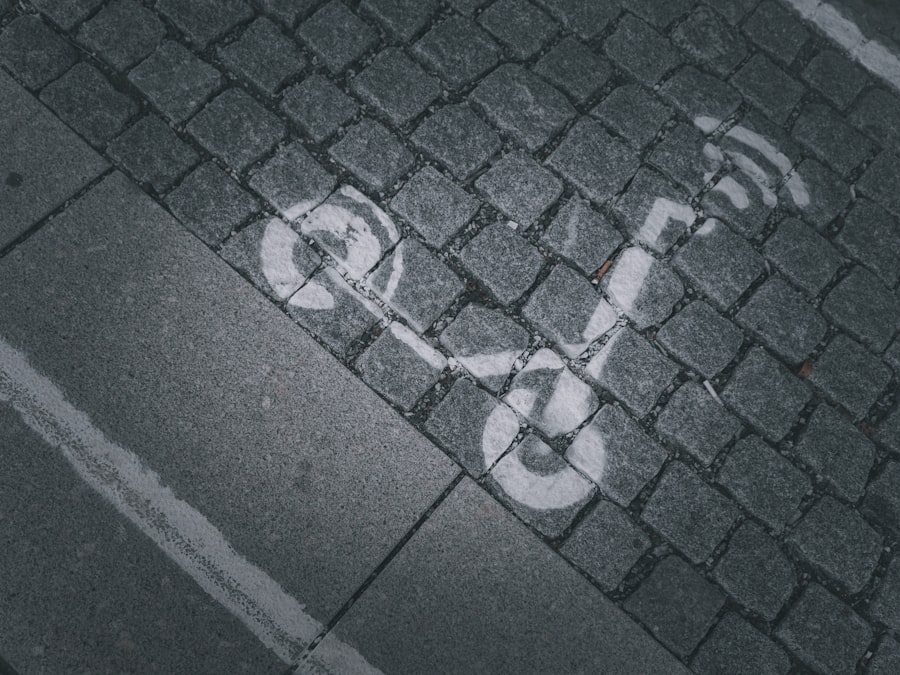
For remote workers who rely heavily on video conferencing and large file transfers, optimizing Wi-Fi settings can significantly enhance performance. One effective strategy is to prioritize bandwidth for specific applications using Quality of Service (QoS) settings available on many modern routers. By configuring QoS settings to prioritize video conferencing applications like Zoom or Microsoft Teams, users can ensure that these applications receive sufficient bandwidth even when other devices are active on the network.
Another important aspect of optimization involves selecting the appropriate frequency band for different tasks. For video calls and real-time communication, connecting devices to the 5 GHz band can provide faster speeds and lower latency compared to the 2.4 GHz band. However, if you are transferring large files or streaming content on multiple devices simultaneously, it may be beneficial to use wired connections where possible or ensure that devices are connected to the band that offers optimal performance based on their distance from the router.
Minimizing Wi-Fi Interference from Other Devices
Wi-Fi interference can significantly impact network performance, particularly in environments with multiple electronic devices operating simultaneously. Common sources of interference include microwaves, cordless phones, Bluetooth devices, and even neighboring Wi-Fi networks operating on similar channels. To minimize interference, it’s advisable to change your router’s channel settings manually; most routers operate on channels 1, 6, or 11 in the 2.4 GHz band, so selecting a less congested channel can improve performance.
Additionally, using dual-band routers allows users to take advantage of both frequency bands effectively.
Furthermore, keeping your router updated with the latest firmware can help mitigate interference issues as manufacturers often include enhancements designed to improve performance in crowded environments.
Monitoring and Troubleshooting Wi-Fi Performance for Remote Work
Regular monitoring of your Wi-Fi performance is essential for maintaining an efficient home office setup. Various tools and applications are available that allow users to assess their network speed and identify potential issues affecting performance. Speed test applications can provide insights into download and upload speeds as well as latency metrics, helping users determine whether their internet service provider (ISP) is delivering expected speeds.
When troubleshooting connectivity issues, it’s important to systematically identify potential causes. This may involve checking whether other devices are consuming excessive bandwidth or if there are any physical obstructions affecting signal strength. Restarting the router can often resolve temporary issues; however, if problems persist, examining settings such as DHCP leases or IP address conflicts may be necessary.
By proactively monitoring and addressing these issues, remote workers can ensure a stable and efficient working environment conducive to productivity.
For those looking to enhance their remote work setup beyond optimizing Wi-Fi, exploring the right tech tools can be equally beneficial. A related article that might interest you is about the “New World of Possibilities with the Samsung Galaxy Chromebook 2 360.” This article delves into how the Samsung Galaxy Chromebook 2 360 can be a game-changer for remote work, offering insights into its features and capabilities that support productivity and connectivity. You can read more about it by visiting the following link: New World of Possibilities with the Samsung Galaxy Chromebook 2 360.
FAQs
What is Wi-Fi optimization for remote work efficiency?
Wi-Fi optimization for remote work efficiency refers to the process of improving the performance and reliability of a Wi-Fi network to support the needs of remote workers. This includes maximizing network speed, minimizing interference, and ensuring a stable connection for seamless remote work.
Why is Wi-Fi optimization important for remote work?
Wi-Fi optimization is important for remote work because it directly impacts the productivity and efficiency of remote workers. A well-optimized Wi-Fi network can provide a stable and fast connection, allowing remote workers to seamlessly communicate, collaborate, and access necessary resources without interruptions.
What are some tips for optimizing Wi-Fi for remote work efficiency?
Some tips for optimizing Wi-Fi for remote work efficiency include:
– Positioning the router in a central location
– Using a Wi-Fi extender or mesh network for larger spaces
– Updating router firmware and using the latest Wi-Fi standards
– Minimizing interference from other devices and networks
– Using a wired connection for critical tasks
– Implementing network security measures to protect sensitive data
How can I test the performance of my Wi-Fi network for remote work?
You can test the performance of your Wi-Fi network for remote work by using online speed test tools, checking signal strength and quality using a Wi-Fi analyzer app, and monitoring for latency and packet loss. These tests can help identify areas for improvement and optimization.
What are the potential challenges of Wi-Fi optimization for remote work?
Some potential challenges of Wi-Fi optimization for remote work include dealing with network congestion, interference from neighboring networks, and limitations of the physical space. Additionally, security concerns and the need for consistent performance across different devices and applications can also pose challenges.

