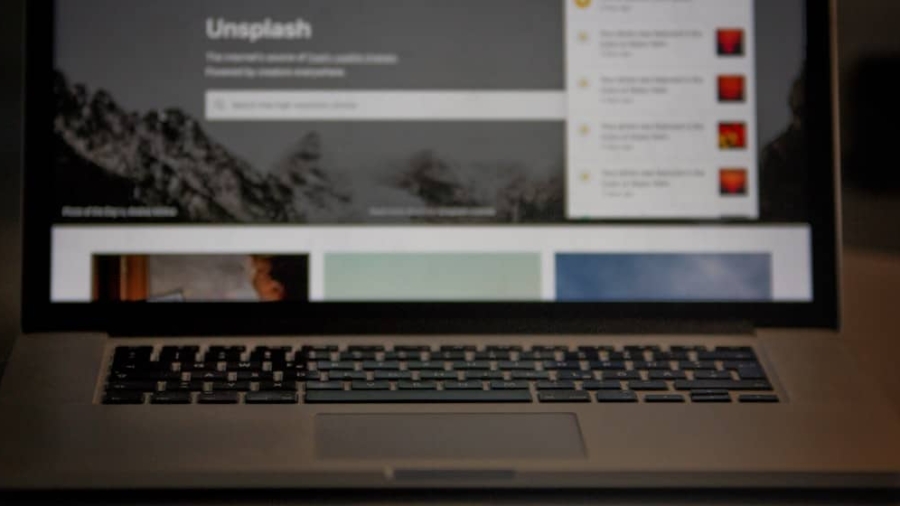Linux has gained immense popularity over the years, not only for its robust performance and security features but also for its versatility. One of the most appealing aspects of Linux is the ability to run it from a USB stick, allowing users to carry their operating system and files wherever they go. This portable solution is particularly beneficial for those who need a reliable operating system on multiple machines or want to test different distributions without altering their primary system.
Running Linux from a USB stick can be an excellent way to explore the world of open-source software, experiment with various configurations, or even recover data from a malfunctioning computer. The process of setting up Linux on a USB stick is relatively straightforward, making it accessible even for those who may not be tech-savvy. With just a few steps, users can create a bootable USB drive that contains a full-fledged Linux operating system.
This method not only provides flexibility but also enhances security, as users can work in a contained environment without leaving traces on the host machine. Furthermore, many Linux distributions are lightweight and designed to run efficiently from USB drives, making them ideal for older hardware or systems with limited resources.
Key Takeaways
- Linux on a USB stick provides a portable and customizable operating system solution
- Choose a USB stick with sufficient storage capacity and fast read/write speeds for optimal performance
- Download and install a Linux distribution on the USB stick using a reliable source and proper installation process
- Configure the BIOS settings to enable booting from the USB stick for a seamless startup
- Run Linux from the USB stick to access a familiar environment on any compatible computer
Choosing the Right USB Stick for Linux Installation
Selecting the appropriate USB stick is crucial for a successful Linux installation. The first consideration should be the storage capacity of the USB drive. While many lightweight Linux distributions can fit comfortably within 2GB to 4GB, opting for a larger capacity stick—such as 16GB or 32GB—can provide additional space for applications, files, and updates.
This extra room allows users to install more software and store personal data without worrying about running out of space quickly. Another important factor is the speed of the USB stick. USB 3.0 drives offer significantly faster read and write speeds compared to their USB 2.0 counterparts, which can greatly enhance the performance of the operating system when running from the stick.
A faster USB drive will lead to quicker boot times and improved responsiveness when launching applications. Additionally, it is advisable to choose a reputable brand known for reliability and durability, as a low-quality USB stick may fail or corrupt data over time, leading to potential loss of important files.
Downloading and Installing a Linux Distribution on the USB Stick

Once the right USB stick has been selected, the next step involves downloading a Linux distribution. There are numerous distributions available, each catering to different user needs and preferences. Popular choices include Ubuntu, Fedora, and Mint, which are known for their user-friendly interfaces and extensive community support.
Users should visit the official website of their chosen distribution to download the ISO file, which is an image of the operating system. After downloading the ISO file, users need to create a bootable USB stick using software designed for this purpose. Tools such as Rufus (for Windows), Etcher (cross-platform), or UNetbootin (available on multiple operating systems) can facilitate this process.
These applications allow users to select the downloaded ISO file and the target USB drive, then proceed to write the image onto the stick. It is essential to ensure that all data on the USB drive is backed up before this step, as creating a bootable drive will erase any existing files on it.
Configuring the BIOS for Booting from a USB Stick
To successfully boot from the USB stick, users must configure their computer’s BIOS or UEFI settings. This process varies depending on the manufacturer and model of the computer but generally involves accessing the BIOS setup during startup. Users typically need to press a specific key—such as F2, F10, DEL, or ESC—immediately after powering on their machine.
Once in the BIOS menu, users should navigate to the boot options or boot order settings. In this section of the BIOS setup, users need to prioritize their USB stick as the first boot device.
After making these changes, it is crucial to save and exit the BIOS settings. The computer will then restart, and if everything is configured correctly, it should boot directly into the Linux installation environment from the USB stick.
Running Linux from the USB Stick
Once booted from the USB stick, users will typically be greeted with a welcome screen that offers options such as “Try” or “Install.” Choosing “Try” allows users to run Linux directly from the USB without making any changes to their existing system. This live session provides an opportunity to explore the operating system’s features and interface before committing to an installation. Users can test hardware compatibility, access applications, and even connect to Wi-Fi networks during this phase.
The installation process usually involves partitioning the hard drive and selecting where to install the operating system. Users should carefully follow the prompts provided by the installer, as incorrect partitioning can lead to data loss on existing drives.
Once installation is complete, users can reboot their machine and enjoy their new Linux environment.
Managing Files and Applications on the USB Stick
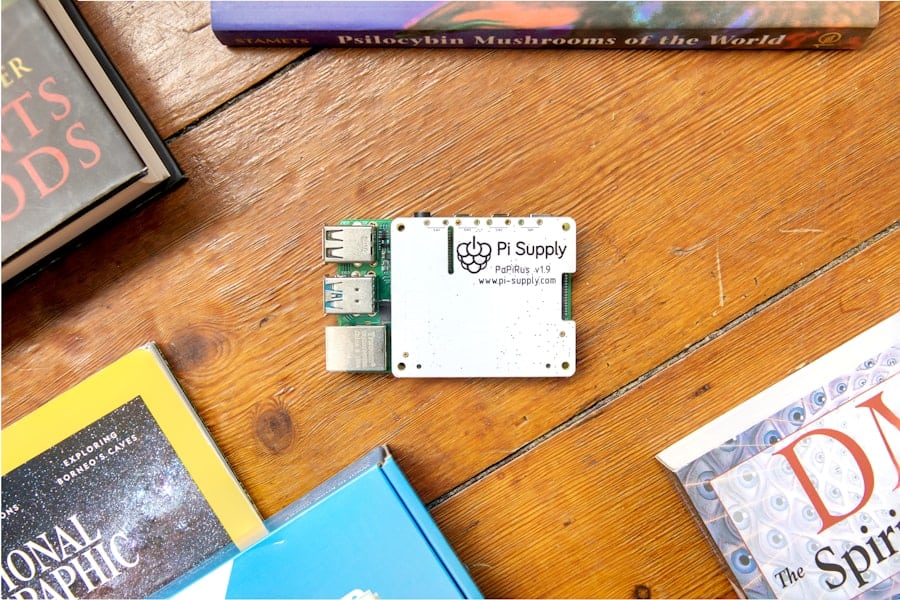
File Management Made Easy
The file management system in most Linux distributions is similar to traditional operating systems, featuring directories for documents, downloads, music, and more. Users can effortlessly create folders, move files around, and organize their data just as they would on a standard hard drive.
Seamless Application Installation
Installing applications on a Linux system running from a USB stick is a breeze. Most distributions come with package managers that simplify software installation and updates. For example, Ubuntu uses APT (Advanced Package Tool), allowing users to install applications via terminal commands or through graphical interfaces like Ubuntu Software Center.
Independent Software Installation
Users can search for software packages they need and install them directly onto their USB stick without affecting other systems. This independence ensures that users can customize their Linux environment to suit their needs without worrying about impacting other operating systems.
Troubleshooting Common Issues with Linux on a USB Stick
While running Linux from a USB stick is generally smooth sailing, users may encounter some common issues that require troubleshooting. One frequent problem is failure to boot from the USB drive despite correct BIOS settings. In such cases, users should double-check that they have created a bootable USB correctly and that it is functioning properly by testing it on another machine if possible.
Another issue might arise when trying to save changes or files during a live session; many live environments run in a read-only mode by default. To overcome this limitation, users can create a persistent storage space on their USB stick during setup. This feature allows them to save files and settings across reboots, making their experience more seamless and personalized.
Conclusion and Further Resources
For those interested in delving deeper into using Linux on a USB stick, numerous resources are available online. Websites like DistroWatch provide comprehensive reviews of various Linux distributions, helping users choose one that best fits their needs. Additionally, forums such as Reddit’s r/linux or dedicated Linux communities offer support and advice from experienced users who can assist with troubleshooting or provide tips for optimizing performance.
Moreover, many distributions have extensive documentation available on their official websites that guide users through installation processes, configuration options, and advanced features. Engaging with these resources can enhance one’s understanding of Linux and empower users to make the most out of their portable operating system experience on a USB stick.
If you are interested in technology and exploring different operating systems, you may also want to check out this article on the best Toshiba laptops for 2023. Toshiba laptops are known for their reliability and performance, making them a great choice for running Linux or any other operating system.
FAQs
What is Linux?
Linux is a free and open-source operating system that is based on the Unix operating system. It is known for its stability, security, and flexibility, and is widely used in servers, supercomputers, and embedded systems.
Why would I want to install Linux on a USB stick?
Installing Linux on a USB stick allows you to carry a fully functional operating system with you wherever you go. It also allows you to run Linux on any computer without making any changes to the computer’s existing operating system.
What do I need to install Linux on a USB stick?
To install Linux on a USB stick, you will need a USB stick with sufficient storage capacity, a computer with a USB port, and a Linux distribution that supports running from a USB stick.
How do I install Linux on a USB stick?
To install Linux on a USB stick, you will need to download a Linux distribution that supports running from a USB stick, create a bootable USB drive using a tool like Rufus or Etcher, and then boot your computer from the USB drive to install Linux.
Can I run Linux from a USB stick on any computer?
Yes, you can run Linux from a USB stick on any computer that supports booting from a USB drive. Keep in mind that some older computers may not support booting from a USB drive.
Is it possible to save files and settings on a Linux USB stick?
Yes, it is possible to save files and settings on a Linux USB stick. Many Linux distributions support creating a persistent storage space on the USB stick, allowing you to save files and settings between sessions.