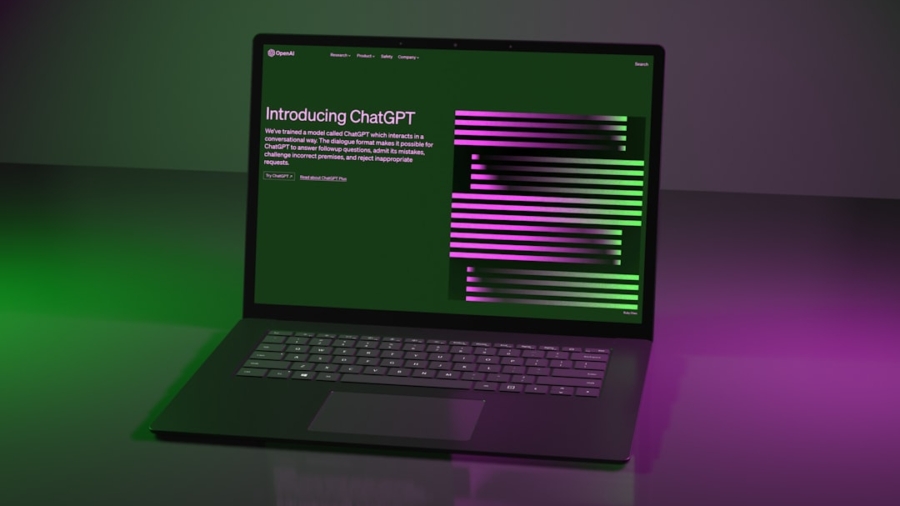Selecting the appropriate desktop environment (DE) is a critical first step in tailoring your computing experience. The choice of DE can significantly influence your productivity, system performance, and overall user satisfaction. Popular desktop environments such as GNOME, KDE Plasma, XFCE, and Cinnamon each offer unique features and aesthetics that cater to different user preferences.
For instance, GNOME is known for its clean and modern interface, emphasizing simplicity and ease of use, making it an excellent choice for newcomers to Linux. On the other hand, KDE Plasma is highly customizable, allowing users to tweak nearly every aspect of their desktop, which appeals to power users who enjoy personalizing their environment. When choosing a desktop environment, consider your hardware specifications and the tasks you typically perform.
Lightweight environments like XFCE or LXQt are ideal for older machines or systems with limited resources, as they consume fewer system resources while still providing a functional and visually appealing interface. Conversely, if you have a powerful machine and require advanced features, KDE Plasma or GNOME may be more suitable. Additionally, think about the software ecosystem surrounding each DE; some environments have better support for specific applications or workflows, which can enhance your overall experience.
Key Takeaways
- Choose a desktop environment that suits your needs and preferences, whether it’s lightweight and minimalistic or feature-rich and customizable.
- Customize your desktop wallpaper and themes to reflect your personal style and create a visually appealing workspace.
- Configure your panel and taskbar to optimize your workflow and access frequently used applications and tools easily.
- Personalize your desktop icons and fonts to enhance readability and organization, making it easier to navigate your desktop environment.
- Install and use custom widgets and applets to add functionality and convenience to your desktop, such as weather updates or system monitoring tools.
Customizing Your Desktop Wallpaper and Themes
Once you have selected a desktop environment, personalizing your desktop wallpaper and themes can significantly enhance your visual experience. Most desktop environments come with a variety of pre-installed wallpapers, but the real fun begins when you explore custom options. Websites like Unsplash or Pexels offer high-resolution images that can serve as stunning backdrops for your desktop.
You can also create a slideshow of images that change at set intervals, adding dynamism to your workspace. Themes play a crucial role in defining the look and feel of your desktop environment. Many DEs allow users to install custom themes that change not only the wallpaper but also the color scheme, window borders, and icon sets.
For example, GTK themes are popular among GNOME users, while KDE Plasma users can take advantage of the extensive theme library available through the KDE Store. By experimenting with different themes, you can create a cohesive aesthetic that reflects your personality or mood. Furthermore, some themes are designed to improve accessibility by enhancing contrast or readability, which can be particularly beneficial for users with visual impairments.
Configuring Your Panel and Taskbar

The panel or taskbar is an essential component of any desktop environment, serving as a hub for launching applications, accessing system notifications, and managing open windows. Configuring this area to suit your workflow can greatly enhance your efficiency. Most DEs allow you to customize the panel’s position—whether at the top, bottom, or sides of the screen—and its size.
You can also choose which applets or widgets to display, such as system monitors, weather updates, or quick access to frequently used applications. In addition to positioning and size adjustments, consider how you organize your taskbar items. Grouping similar applications together or pinning your most-used programs can streamline your workflow.
For instance, if you frequently switch between a web browser and a text editor, placing them next to each other on the taskbar can save time. Some environments even allow for dynamic taskbars that change based on your usage patterns, providing quick access to recently used applications. By taking the time to configure your panel effectively, you can create a workspace that feels intuitive and responsive to your needs.
Personalizing Your Desktop Icons and Fonts
Desktop icons and fonts are often overlooked aspects of desktop customization but can have a significant impact on usability and aesthetics. Customizing icons allows you to create a visually appealing workspace that resonates with your personal style. Many desktop environments support various icon themes that can change the appearance of system icons, application shortcuts, and folder icons.
Websites like GNOME-Look or DeviantArt offer extensive libraries of icon packs that cater to different tastes—from minimalist designs to vibrant artistic interpretations. Fonts also play a crucial role in how information is presented on your desktop. Most DEs allow you to change system fonts for menus, window titles, and text within applications.
Choosing a font that is easy to read can enhance your productivity by reducing eye strain during long sessions of work or study. Additionally, some users prefer using specific fonts for coding or writing due to their clarity and distinctiveness.
Installing and Using Custom Widgets and Applets
Widgets and applets are small applications that provide quick access to information or functionality directly from your desktop or panel. They can range from simple clock displays to complex system monitors that track CPU usage or network activity. Installing custom widgets can enhance your productivity by providing real-time information at a glance without needing to open full applications.
For example, a weather widget can keep you updated on local conditions without interrupting your workflow. Most desktop environments have repositories or community-driven platforms where users can find and install custom widgets and applets tailored to their needs. For instance, KDE Plasma has an extensive library of widgets available through its built-in widget explorer.
Users can easily drag and drop widgets onto their desktop or panel for immediate use. Additionally, many widgets are customizable themselves; you can often adjust their size, appearance, and displayed information according to your preferences. By incorporating widgets into your setup, you can create a more interactive and informative workspace.
Customizing Your Window Manager and Window Decorations

The window manager is responsible for how windows are displayed on your desktop—this includes their appearance, behavior, and how they interact with one another. Customizing your window manager can significantly enhance both aesthetics and functionality. Many desktop environments allow users to choose from various window managers or tweak settings within their existing one to achieve desired effects such as transparency, animations, or specific behaviors like tiling.
This includes borders, title bars, and buttons for minimizing or closing windows. By selecting custom window decorations or themes that align with your overall desktop aesthetic, you can create a cohesive look throughout your environment.
For example, if you prefer a minimalist design approach, opting for simple window borders with subtle colors can enhance the overall feel of your workspace without overwhelming it visually.
Creating Keyboard Shortcuts and Hotkeys
Keyboard shortcuts are invaluable tools for enhancing productivity by allowing users to perform actions quickly without relying on mouse navigation. Most desktop environments provide options for creating custom keyboard shortcuts tailored to individual workflows. For instance, if you frequently open specific applications or perform repetitive tasks like taking screenshots or switching between workspaces, assigning keyboard shortcuts can save time and streamline these processes.
To create effective keyboard shortcuts, consider which actions you perform most often and how they can be mapped to easily accessible key combinations. Many DEs allow users to assign shortcuts through their settings menu; for example, in GNOME, you can navigate to the Keyboard settings section to add new shortcuts easily. Additionally, some applications support their own keyboard shortcuts that can be customized within their settings menus—this flexibility allows for a highly personalized experience across different software tools.
Using Custom Shell Themes and Terminal Emulators
The terminal is an essential tool for many users who prefer command-line interfaces for tasks ranging from system administration to software development. Customizing terminal emulators with different shell themes can enhance both aesthetics and usability. Many terminal emulators support various color schemes that improve readability and reduce eye strain during extended use.
Popular terminal emulators like Alacritty or Terminator allow users to customize backgrounds, text colors, and even cursor styles. Shell themes also play a significant role in how commands are displayed in the terminal environment. Tools like Oh My Zsh provide extensive customization options for shell prompts that include useful information such as the current directory or Git branch status directly in the command line interface.
By selecting visually appealing themes and configuring terminal settings according to personal preferences, users can create an efficient command-line experience that complements their overall desktop environment while enhancing productivity through improved readability and accessibility.
If you’re interested in customizing your Linux desktop environment, you might also want to explore the latest consumer technology breakthroughs that can enhance your computing experience. For instance, staying updated with the newest tech trends can provide insights into optimizing your hardware and software setup. Check out this related article on CNET’s coverage of the latest consumer technology breakthroughs to discover innovative tools and gadgets that can complement your customized Linux environment.
FAQs
What is a Linux desktop environment?
A Linux desktop environment is a graphical user interface that provides a way for users to interact with their Linux operating system. It includes a window manager, file manager, and various other tools and applications to customize the look and feel of the desktop.
What are some popular Linux desktop environments?
Some popular Linux desktop environments include GNOME, KDE, Xfce, Cinnamon, and MATE. Each desktop environment has its own unique features and design, allowing users to choose the one that best suits their preferences.
How can I customize my Linux desktop environment?
You can customize your Linux desktop environment by changing the theme, icons, fonts, and wallpapers. Additionally, you can install and use different desktop environment components, such as panels, applets, and widgets, to further personalize your desktop experience.
Can I install multiple desktop environments on my Linux system?
Yes, you can install multiple desktop environments on your Linux system and switch between them at login. This allows you to experience different desktop environments and choose the one that best fits your needs.
Are there any tools or applications to help customize my Linux desktop environment?
Yes, there are various tools and applications available to help customize your Linux desktop environment, such as GNOME Tweaks, KDE System Settings, and Xfce Settings Manager. These tools provide options to change themes, icons, fonts, and other desktop settings.