WordPress has emerged as one of the most popular content management systems (CMS) globally, powering over 40% of all websites on the internet. Its user-friendly interface, extensive customization options, and robust community support make it an ideal choice for both beginners and seasoned web developers.
This flexibility has led to a vast ecosystem of themes and plugins that enhance its functionality, allowing users to create everything from simple blogs to complex e-commerce sites. Elementor is a powerful page builder plugin for WordPress that has gained immense popularity due to its intuitive drag-and-drop interface. It allows users to design custom layouts without needing to write a single line of code.
With Elementor, you can create visually stunning pages that are responsive and optimized for various devices. The plugin offers a plethora of widgets, templates, and design options, making it an essential tool for anyone looking to elevate their WordPress site’s aesthetics and functionality. By combining WordPress with Elementor, users can harness the strengths of both platforms to create unique and engaging online experiences.
Key Takeaways
- WordPress is a popular content management system that allows users to create and manage websites easily.
- Elementor is a powerful drag-and-drop page builder plugin for WordPress that helps in customizing website design without coding.
- Setting up a WordPress account is simple and can be done by visiting the official WordPress website and following the instructions.
- When choosing a domain name and hosting provider for your website, consider factors such as pricing, customer support, and server reliability.
- Installing and activating the Elementor plugin can be done through the WordPress dashboard by searching for the plugin and clicking on the “Install” and “Activate” buttons.
Setting up a WordPress account
To embark on your journey with WordPress, the first step is to set up a WordPress account. This process begins by visiting the official WordPress website, where you can choose between two options: WordPress.com and WordPress.org. WordPress.com is a hosted solution that provides a simplified experience, ideal for beginners who want to get started quickly without dealing with technical aspects like hosting and server management.
On the other hand, WordPress.org offers a self-hosted solution that gives you complete control over your website, allowing for greater customization and flexibility. If you opt for WordPress.com, you can create an account by signing up with your email address and choosing a username and password. The platform will guide you through the initial setup process, including selecting a plan that suits your needs.
For those who prefer the self-hosted route via WordPress.org, you will need to secure a hosting provider first. This involves selecting a hosting plan that aligns with your website’s requirements and registering for an account with your chosen provider. Once you have your hosting set up, you can download the WordPress software from WordPress.org and follow the installation instructions provided by your host.
Choosing a domain name and hosting provider
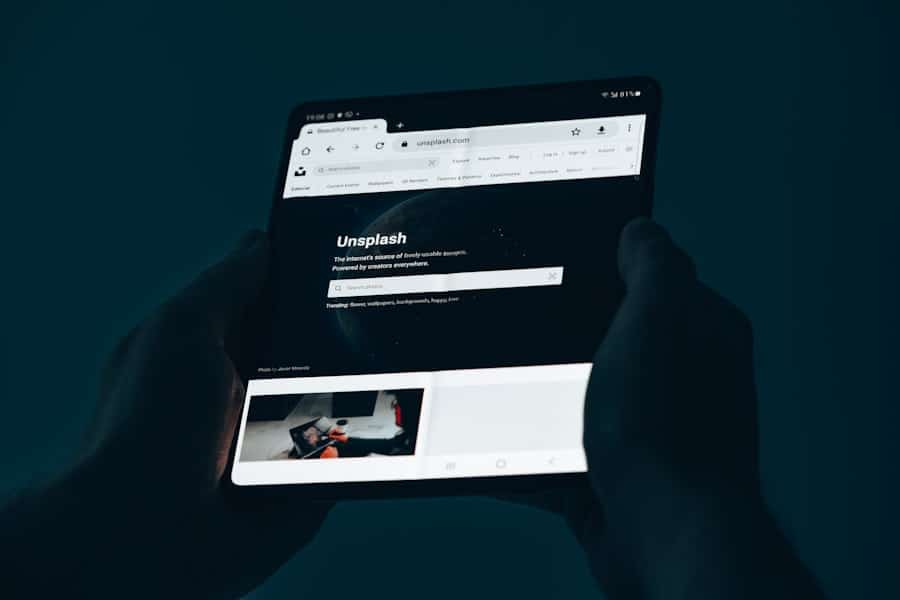
Selecting a domain name is a crucial step in establishing your online presence. Your domain name serves as your website’s address on the internet, so it should be memorable, relevant to your content, and easy to spell. When brainstorming domain names, consider incorporating keywords related to your niche or brand while keeping it concise.
Tools like Namecheap or GoDaddy can help you check the availability of your desired domain name and suggest alternatives if it’s already taken. In tandem with choosing a domain name, selecting a reliable hosting provider is essential for ensuring your website’s performance and security. There are numerous hosting options available, ranging from shared hosting to dedicated servers.
For beginners, shared hosting is often the most cost-effective choice, as it allows multiple websites to share server resources. Popular hosting providers like Bluehost, SiteGround, and HostGator offer user-friendly interfaces and one-click WordPress installations, making it easier for newcomers to get started. As your website grows, you may consider upgrading to more robust hosting solutions like VPS or dedicated hosting to accommodate increased traffic and resource demands.
Installing and activating Elementor plugin
Once you have set up your WordPress site and secured a domain name along with hosting, the next step is to install the Elementor plugin. This process is straightforward and can be accomplished directly from your WordPress dashboard. Navigate to the “Plugins” section in the left-hand menu and click on “Add New.” In the search bar, type “Elementor” to locate the plugin quickly.
Once you find it, click on the “Install Now” button followed by “Activate” once the installation is complete. After activating Elementor, you will notice a new menu item labeled “Elementor” in your dashboard. This section provides access to various settings and features of the plugin.
You can also start creating new pages or editing existing ones using Elementor’s visual editor. The plugin seamlessly integrates with your existing WordPress themes, allowing you to customize layouts and designs without any coding knowledge. With Elementor activated, you’re now equipped with powerful tools to transform your website into a visually appealing platform.
Customizing website design with Elementor
Elementor’s design capabilities are one of its standout features, enabling users to create unique layouts tailored to their specific needs. Upon entering the Elementor editor for a page or post, you’ll be greeted with a live preview of your content alongside a panel of widgets on the left side. These widgets include elements such as headings, images, buttons, forms, and more, which can be dragged and dropped onto your page effortlessly.
Customization options within Elementor are extensive. Each widget comes with its own set of settings that allow you to adjust typography, colors, spacing, and more. For instance, if you’re adding an image widget, you can choose from various alignment options, add captions, or apply filters directly within the editor.
Additionally, Elementor offers pre-designed templates that can serve as starting points for your pages. These templates cover various categories such as business, portfolio, blog, and e-commerce layouts. By utilizing these templates or creating your own from scratch, you can achieve a professional look without needing advanced design skills.
Adding content and pages to your website

Getting Started with Elementor
To create a new page in WordPress, navigate to the “Pages” section in your dashboard and click on “Add New.” Once you’ve named your page, click on the “Edit with Elementor” button to launch the visual editor.
Building Your Page with Elementor
Inside the Elementor editor, you can start building your page by dragging widgets from the left panel onto the canvas area. For example, if you’re creating an “About Us” page, you might start with a heading widget followed by an image widget showcasing your team or company logo. You can then add text widgets to provide information about your mission and values.
Customizing Your Page Layout
The flexibility of Elementor allows you to rearrange elements easily; simply drag them into position until you’re satisfied with the layout. Additionally, you can create multiple pages such as Home, Services, Blog, and Contact Us using similar methods.
Optimizing your website for search engines
Creating visually appealing content is only part of building a successful website; optimizing it for search engines is equally important for attracting organic traffic. Search Engine Optimization (SEO) involves various strategies aimed at improving your site’s visibility on search engine results pages (SERPs). One of the first steps in optimizing your WordPress site is installing an SEO plugin like Yoast SEO or Rank Math.
These plugins provide valuable tools for managing on-page SEO elements such as meta titles, descriptions, and keyword optimization. When using Elementor, it’s essential to ensure that each page is optimized for search engines as well. This includes using appropriate headings (H1 for titles and H2 for subheadings), incorporating relevant keywords naturally within your content, and ensuring that images have descriptive alt text.
Additionally, pay attention to page load speed; slow-loading pages can negatively impact user experience and SEO rankings. Tools like Google PageSpeed Insights can help identify areas for improvement in terms of performance.
Publishing and promoting your website
After you’ve designed your website using Elementor and optimized it for search engines, it’s time to publish it for the world to see. In WordPress, this process is straightforward; simply click on the “Publish” button located in the top right corner of the editor when you’re ready to make your page live. However, before hitting publish on all pages simultaneously, consider reviewing each one carefully to ensure that all links work correctly and that there are no typos or formatting issues.
Once your website is live, promoting it becomes crucial for driving traffic and engagement. Social media platforms like Facebook, Instagram, Twitter, and LinkedIn offer excellent avenues for sharing your content with potential visitors. Creating engaging posts that link back to your site can help attract followers who may become regular visitors.
Additionally, consider leveraging email marketing by building a subscriber list through sign-up forms integrated into your site using Elementor’s form widget. Regular newsletters featuring updates or blog posts can keep your audience engaged while driving traffic back to your website. In conclusion, building a website using WordPress and Elementor involves several key steps: setting up an account, choosing a domain name and hosting provider, installing Elementor, customizing design elements, adding content pages, optimizing for search engines, publishing the site, and promoting it effectively.
Each stage presents unique opportunities for creativity and growth in establishing an online presence that resonates with users while achieving business goals.
If you are looking to streamline your schedule effortlessly while managing your website, you may want to check out this article on the top 10 best scheduling software for 2023.
Additionally, if you are interested in the latest trends in technology, you may want to read this article on TheNextWeb which brings insights to the world of technology. Smartwatches are also enhancing connectivity in our daily lives, as discussed in this article on how smartwatches are enhancing connectivity.
FAQs
What is WordPress?
WordPress is a popular content management system that allows users to create and manage websites easily. It is open-source and offers a wide range of themes and plugins for customization.
What is Elementor?
Elementor is a drag-and-drop page builder plugin for WordPress. It allows users to create custom website designs without the need for coding.
How can I create a free website using WordPress and Elementor?
To create a free website using WordPress and Elementor, you can sign up for a free WordPress.com account and then install the Elementor plugin. From there, you can choose a free theme and start building your website using Elementor’s intuitive drag-and-drop interface.
What are the benefits of using WordPress and Elementor for creating a website?
WordPress and Elementor offer a user-friendly and cost-effective way to create a professional-looking website. They provide a wide range of customization options and are suitable for both beginners and experienced users.
Can I use WordPress and Elementor to create an e-commerce website?
Yes, WordPress and Elementor can be used to create an e-commerce website. You can install the WooCommerce plugin to add e-commerce functionality to your website and use Elementor to design custom product pages and layouts.
Are there any limitations to using WordPress and Elementor for creating a website?
While WordPress and Elementor offer a lot of flexibility and customization options, there may be limitations in terms of advanced functionality and performance for very large or complex websites. In such cases, it may be necessary to consider other platforms or custom development.

