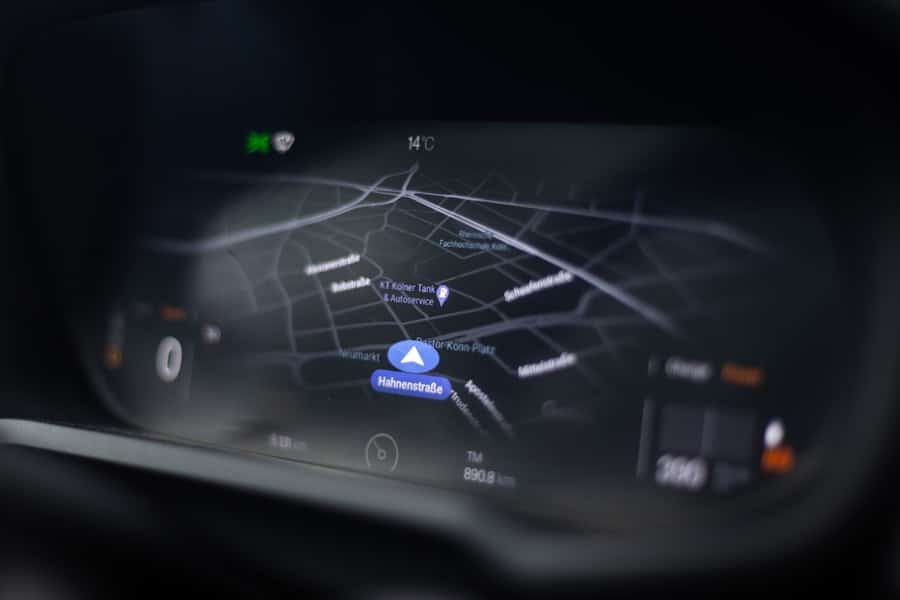In an era where financial literacy is paramount, budget tracking dashboards have emerged as indispensable tools for individuals and businesses alike. These dashboards serve as visual representations of financial data, allowing users to monitor their income, expenses, and overall financial health in real-time. By consolidating various financial metrics into a single interface, budget tracking dashboards facilitate informed decision-making and promote accountability in spending habits.
The ability to visualize financial data not only enhances comprehension but also empowers users to identify trends, set goals, and make adjustments as necessary. The rise of digital tools has made it easier than ever to create personalized budget tracking dashboards. Among the myriad of options available, Google Sheets stands out due to its accessibility, versatility, and collaborative features.
Whether you are a student managing your monthly allowance or a small business owner overseeing operational costs, Google Sheets provides a robust platform for building a customized budget tracking dashboard. This article will guide you through the process of setting up your own dashboard, from initial configuration to advanced features that enhance usability and insight.
Key Takeaways
- Budget tracking dashboards are essential tools for managing personal finances and tracking expenses.
- Google Sheets is a user-friendly platform for creating and customizing budget tracking dashboards.
- Organizing expenses into categories and subcategories helps to provide a clear overview of spending habits.
- Inputting data and using formulas in Google Sheets allows for automatic calculations and analysis of expenses.
- Customizing dashboards with charts, graphs, and conditional formatting enhances visual clarity and makes it easier to track and analyze budget data.
Setting Up Your Google Sheets Dashboard
To embark on your journey of creating a budget tracking dashboard in Google Sheets, the first step is to set up a new spreadsheet. Open Google Sheets and create a blank document. The layout of your dashboard is crucial; it should be intuitive and easy to navigate.
Consider dividing your spreadsheet into sections that represent different aspects of your budget, such as income sources, fixed expenses, variable expenses, and savings goals. A well-organized layout not only aids in data entry but also enhances the overall user experience. Once you have established the basic structure of your dashboard, it’s essential to label each section clearly.
Use bold headings and distinct colors to differentiate between categories. For instance, you might use green for income, red for expenses, and blue for savings. This color-coding system will help you quickly identify various components of your budget at a glance.
Additionally, consider incorporating a summary section at the top of your dashboard that aggregates key metrics such as total income, total expenses, and net savings. This summary will serve as a quick reference point for your financial status.
Creating Categories and Expenses
The next step in building your budget tracking dashboard is to create specific categories for your income and expenses. Categorization is vital because it allows you to track where your money is coming from and where it is going. Common income categories might include salary, freelance work, investments, and passive income streams.
On the expense side, you can break down your spending into fixed expenses—such as rent or mortgage payments, utilities, and insurance—and variable expenses like groceries, entertainment, and dining out. When defining these categories, it’s important to be as detailed as possible without overwhelming yourself with complexity. For example, instead of simply labeling an expense as “food,” consider breaking it down into subcategories such as “groceries,” “dining out,” and “snacks.” This granularity will provide deeper insights into your spending habits and help you identify areas where you can cut back if necessary.
Furthermore, you can create a separate section for irregular expenses that may not occur monthly but still impact your budget significantly, such as annual subscriptions or holiday shopping.
Inputting Data and Formulas
With your categories established, the next phase involves inputting data into your dashboard. This step requires diligence and consistency; regularly updating your financial information is crucial for maintaining an accurate picture of your budget. You can start by entering your income figures at the beginning of each month or pay period.
As you receive payments or make purchases, log these transactions in their respective categories. Google Sheets allows for easy data entry, and you can even use drop-down menus for categories to streamline the process. In addition to manual data entry, utilizing formulas can significantly enhance the functionality of your dashboard.
For instance, you can use the SUM function to calculate total income and total expenses automatically. By entering a formula like `=SUM(B2:B10)` in the cell designated for total income (assuming your income entries are in cells B2 through B10), Google Sheets will dynamically update this total as you add or modify entries. Similarly, you can calculate net savings by subtracting total expenses from total income using a formula like `=B11-B12`, where B11 represents total income and B12 represents total expenses.
These formulas not only save time but also reduce the likelihood of errors in manual calculations.
Customizing Your Dashboard with Charts and Graphs
To elevate your budget tracking dashboard from a simple spreadsheet to a powerful analytical tool, consider incorporating charts and graphs that visually represent your financial data. Visualizations can make complex information more digestible and highlight trends that may not be immediately apparent through raw numbers alone. Google Sheets offers various chart types—such as pie charts for expense breakdowns or line graphs for tracking income over time—that can be easily generated from your data.
For example, if you want to visualize how much of your income is allocated to different expense categories, a pie chart can effectively illustrate this distribution. To create a pie chart in Google Sheets, select the relevant data range (e.
” From there, you can customize the chart’s appearance by adjusting colors, labels, and titles to ensure clarity and relevance. By regularly updating these visualizations alongside your data entries, you can gain insights into spending patterns and make informed decisions about future budgeting strategies.
Using Conditional Formatting for Visual Clarity
Conditional formatting is another powerful feature within Google Sheets that can enhance the clarity of your budget tracking dashboard. This tool allows you to apply specific formatting rules based on the values in your cells, making it easier to identify trends or anomalies at a glance. For instance, you might want to highlight any expenses that exceed a certain threshold or mark categories where spending has increased significantly compared to previous months.
To implement conditional formatting, select the range of cells you wish to format and navigate to “Format” in the menu bar, then choose “Conditional formatting.” From there, you can set rules based on criteria such as greater than or less than specific values. For example, if you want to highlight any expense over $100 in red, you would set a rule that changes the cell color when its value exceeds 100. This visual cue can prompt immediate attention to areas where spending may be out of control or where adjustments are needed.
Tracking and Analyzing Your Budget
Once your budget tracking dashboard is fully operational with data inputted and visualizations created, the next step is actively tracking and analyzing your budget over time. Regularly reviewing your financial data allows you to assess whether you are meeting your financial goals or if adjustments are necessary. Set aside time each week or month to go through your dashboard; this practice not only keeps your data current but also reinforces accountability in managing your finances.
During these review sessions, pay close attention to trends in both income and expenses. Are there particular months where spending spikes? Are there categories where you consistently overspend?
By identifying these patterns, you can make informed decisions about where to cut back or reallocate funds. Additionally, consider setting specific financial goals based on your analysis—whether it’s saving for a vacation or paying off debt—and use your dashboard to track progress toward these objectives.
Tips for Maintaining and Updating Your Dashboard
Maintaining an effective budget tracking dashboard requires commitment and regular updates. One of the most effective strategies is to establish a routine for entering data; consistency is key in ensuring that your dashboard remains accurate and useful over time. Whether it’s daily or weekly updates, find a schedule that works for you and stick to it.
This habit will not only keep your financial information current but also reinforce mindfulness about spending habits. Another important tip is to periodically review the structure of your dashboard itself. As life circumstances change—such as a new job or changes in living expenses—your budgeting needs may evolve as well.
Don’t hesitate to adjust categories or add new ones that reflect your current financial situation better. Additionally, consider seeking feedback from trusted friends or family members who may offer valuable insights into how you can improve your budgeting process further. By remaining flexible and open to change, you can ensure that your budget tracking dashboard continues to serve its purpose effectively over time.
In conclusion, creating a budget tracking dashboard in Google Sheets is an empowering process that enables individuals to take control of their finances through organization and analysis. By following these steps—from setting up the initial layout to customizing with visual aids—you can develop a comprehensive tool that not only tracks but also enhances your financial decision-making capabilities.
If you’re looking to create a budget tracking dashboard in Google Sheets, you may also be interested in learning about the best software for NDIS providers. This comprehensive guide from Enicomp explores the top options available for organizations working with the National Disability Insurance Scheme. By utilizing the right software, NDIS providers can streamline their processes and improve their overall efficiency.
FAQs
What is a budget tracking dashboard?
A budget tracking dashboard is a visual tool that helps individuals or businesses monitor and manage their finances by displaying key budgeting metrics and data in a clear and organized manner.
Why use Google Sheets for creating a budget tracking dashboard?
Google Sheets is a free, web-based spreadsheet program that allows for easy collaboration and access from any device with internet connection. It also offers a variety of functions and features that make it suitable for creating and customizing budget tracking dashboards.
What are the benefits of creating a budget tracking dashboard in Google Sheets?
Creating a budget tracking dashboard in Google Sheets allows for real-time updates, easy sharing and collaboration, customizable visualizations, and integration with other Google Workspace tools such as Google Forms and Google Drive.
What are the key components of a budget tracking dashboard in Google Sheets?
Key components of a budget tracking dashboard in Google Sheets may include income and expense tracking, budget vs. actual comparisons, visual charts and graphs, and customizable filters for specific time periods or categories.
How can I create a budget tracking dashboard in Google Sheets?
To create a budget tracking dashboard in Google Sheets, you can start by organizing your financial data, creating visualizations using charts and graphs, and utilizing functions and formulas to calculate budget variances and other metrics. Customizing the dashboard to suit your specific needs and preferences is also important.