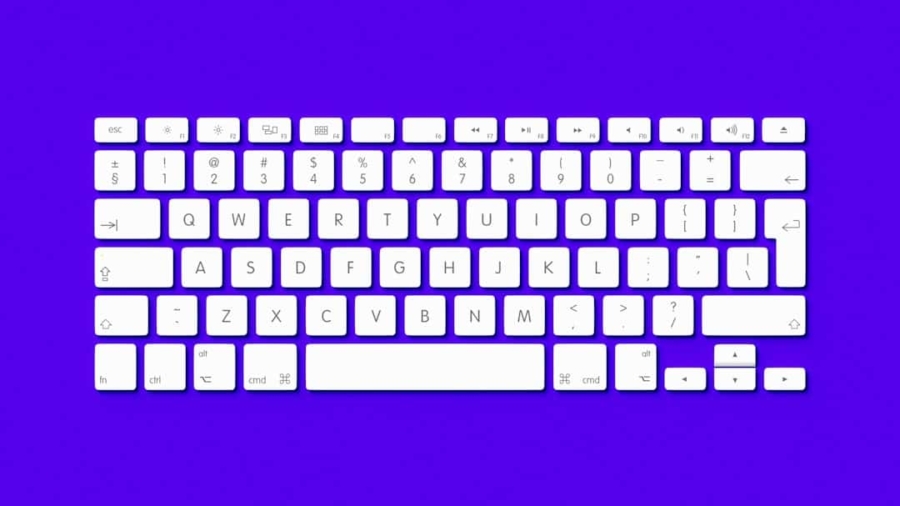In the realm of computing, efficiency is paramount. One of the most effective ways to enhance productivity is through the use of custom keyboard shortcuts. These shortcuts allow users to execute commands and navigate applications with a mere keystroke, significantly reducing the time spent on repetitive tasks.
The concept of keyboard shortcuts is not new; however, the ability to customize them according to individual preferences and workflows has transformed how users interact with their devices. By tailoring shortcuts to fit specific needs, users can streamline their processes, minimize distractions, and ultimately achieve a more fluid working experience. The importance of custom keyboard shortcuts extends beyond mere convenience.
They can be particularly beneficial for professionals who rely heavily on software applications for their daily tasks, such as graphic designers, writers, and data analysts.
This level of customization not only enhances efficiency but also fosters a more personalized interaction with technology, allowing users to work in a way that feels intuitive and natural to them.
Key Takeaways
- Custom keyboard shortcuts can greatly improve productivity and efficiency in various tasks.
- Setting up custom keyboard shortcuts is easy and can be done in most operating systems and applications.
- Custom keyboard shortcuts can be created for specific productivity tasks such as email management and document editing.
- Design and editing tasks can be made easier and faster with custom keyboard shortcuts for tools and commands.
- File management can be streamlined with custom keyboard shortcuts for tasks like copying, pasting, and renaming files.
How to Set Up Custom Keyboard Shortcuts
Windows Shortcuts
In Windows, users can create shortcuts through the properties menu of an application or by utilizing third-party software designed for this purpose. To create a shortcut for a specific program, one can right-click on the application icon, select ‘Properties,’ and then navigate to the ‘Shortcut’ tab. Here, users can assign a new key combination in the ‘Shortcut key’ field. This simple process allows for quick access to frequently used applications without navigating through menus.
macOS Shortcuts
On macOS, the process is slightly different but equally straightforward. Users can go to ‘System Preferences,’ select ‘Keyboard,’ and then click on the ‘Shortcuts’ tab. From there, they can add new shortcuts for various applications or system functions by clicking the ‘+’ button. This feature allows users to specify the exact command they wish to create a shortcut for, making it easy to tailor their keyboard interactions.
Application-Specific Shortcuts
Additionally, many applications have built-in options for customizing shortcuts within their settings, providing further flexibility for users looking to optimize their workflow.
Creating Custom Keyboard Shortcuts for Productivity

Productivity is often about finding ways to work smarter rather than harder. Custom keyboard shortcuts can play a pivotal role in achieving this goal by allowing users to automate repetitive tasks and access tools quickly. For example, in spreadsheet applications like Microsoft Excel or Google Sheets, users can create shortcuts for frequently used functions such as summing a column or formatting cells.
By assigning these actions to specific key combinations, users can perform complex calculations or formatting changes with minimal effort. Moreover, custom shortcuts can be particularly useful in project management tools like Trello or Asana. Users can set up shortcuts for adding new tasks, moving items between lists, or marking tasks as complete.
This not only speeds up the workflow but also helps maintain focus by reducing the need to switch between mouse and keyboard. The ability to execute commands quickly allows users to stay immersed in their work without unnecessary interruptions, ultimately leading to higher productivity levels.
Custom Keyboard Shortcuts for Design and Editing Tasks
In creative fields such as graphic design and video editing, time is often of the essence. Custom keyboard shortcuts can significantly enhance efficiency by allowing designers and editors to access tools and commands swiftly. For instance, in Adobe Photoshop, users can create shortcuts for frequently used actions like duplicating layers or applying filters.
By assigning these actions to easily remembered key combinations, designers can maintain their creative flow without being bogged down by repetitive mouse clicks. Similarly, video editing software like Adobe Premiere Pro offers extensive customization options for keyboard shortcuts. Editors can set up shortcuts for cutting clips, adding transitions, or adjusting audio levels.
This level of customization not only speeds up the editing process but also allows editors to develop a unique workflow that aligns with their creative style. By minimizing the time spent navigating menus and maximizing the time spent on actual editing, custom keyboard shortcuts become an invaluable tool in the arsenal of any creative professional.
Using Custom Keyboard Shortcuts for File Management
File management is an essential aspect of digital organization that can often become tedious without the right tools. Custom keyboard shortcuts can simplify this process significantly by allowing users to perform file operations quickly and efficiently. For example, in file management systems like Windows Explorer or macOS Finder, users can create shortcuts for common actions such as creating new folders, renaming files, or moving items between directories.
By assigning these actions to specific key combinations, users can navigate their file systems with greater ease. In addition to basic file operations, custom keyboard shortcuts can also enhance workflows involving cloud storage services like Google Drive or Dropbox. Users can set up shortcuts for uploading files, sharing documents, or accessing specific folders directly from their desktop environment.
This level of customization not only saves time but also reduces frustration when managing large volumes of files across multiple platforms. By streamlining file management tasks through custom shortcuts, users can focus more on their work rather than getting lost in a sea of digital clutter.
Creating Custom Keyboard Shortcuts for Web Browsing and Navigation

Streamlining Navigation
Custom keyboard shortcuts can significantly enhance navigation by allowing users to create shortcuts for opening new tabs, switching between tabs, or bookmarking pages with just a few keystrokes. This not only speeds up browsing but also allows users to maintain focus on their tasks without constantly reaching for the mouse.
Customizing Web Applications
Many web applications offer customizable keyboard shortcuts that can be tailored to individual preferences. For instance, in Gmail, users can set up shortcuts for composing new emails, archiving messages, or navigating between different sections of their inboxes.
Enhancing Productivity
By personalizing these shortcuts, users can streamline their email management processes and respond more quickly to communications. The ability to navigate web applications efficiently through custom keyboard shortcuts transforms how users interact with online content and enhances overall productivity.
Custom Keyboard Shortcuts for System and Application Control
Beyond application-specific tasks, custom keyboard shortcuts can also be utilized for broader system control functions that enhance user experience across an entire operating system. For instance, Windows allows users to create shortcuts for system functions such as locking the computer, opening the task manager, or adjusting volume levels. By assigning these actions to easily accessible key combinations, users can manage their systems more effectively without navigating through multiple menus.
On macOS, similar functionalities exist where users can create shortcuts for controlling system preferences or launching specific applications directly from their desktop environment. For example, a user might set up a shortcut to quickly access system settings or toggle Wi-Fi on and off without having to delve into menus each time. This level of control not only improves efficiency but also empowers users to customize their computing experience according to their unique needs and preferences.
Conclusion and Tips for Using Custom Keyboard Shortcuts
Incorporating custom keyboard shortcuts into daily workflows can lead to significant improvements in productivity and efficiency across various tasks and applications. To maximize the benefits of these shortcuts, it is essential to choose key combinations that are intuitive and easy to remember.
Additionally, regularly reviewing and updating custom keyboard shortcuts can help ensure they remain relevant as workflows evolve over time. It may also be beneficial to document these shortcuts in a visible location until they become second nature. By investing time in setting up and refining custom keyboard shortcuts, users can unlock a new level of efficiency that transforms how they interact with technology in both professional and personal contexts.
If you’re interested in technology news and want to stay up-to-date on the latest trends, you should check out Recode. This website owned by Vox Media covers a wide range of tech topics and can provide valuable insights for those looking to enhance their knowledge in the field. In addition, if you’re considering a career in tech and want to know more about the best paying jobs in the industry, you might want to read this article. It can help you make informed decisions about your career path and potential earning potential.
FAQs
What are keyboard shortcuts?
Keyboard shortcuts are combinations of keys that, when pressed together, perform a specific action or command within a software application or operating system.
Why should I create custom keyboard shortcuts?
Creating custom keyboard shortcuts can help improve efficiency and productivity by allowing you to quickly access commonly used commands or functions without having to navigate through menus or use the mouse.
How can I create custom keyboard shortcuts?
The process for creating custom keyboard shortcuts varies depending on the software or operating system you are using. In general, you can usually create custom keyboard shortcuts through the settings or preferences menu of the application or operating system.
What are some common tasks for which I might want to create custom keyboard shortcuts?
Common tasks for which you might want to create custom keyboard shortcuts include opening specific applications, navigating between tabs or windows, formatting text, and performing common editing functions.
Are there any limitations to creating custom keyboard shortcuts?
Some software applications or operating systems may have limitations on the types of commands or functions for which you can create custom keyboard shortcuts. Additionally, some keyboard shortcuts may already be assigned to other functions, so you may need to choose alternative key combinations.