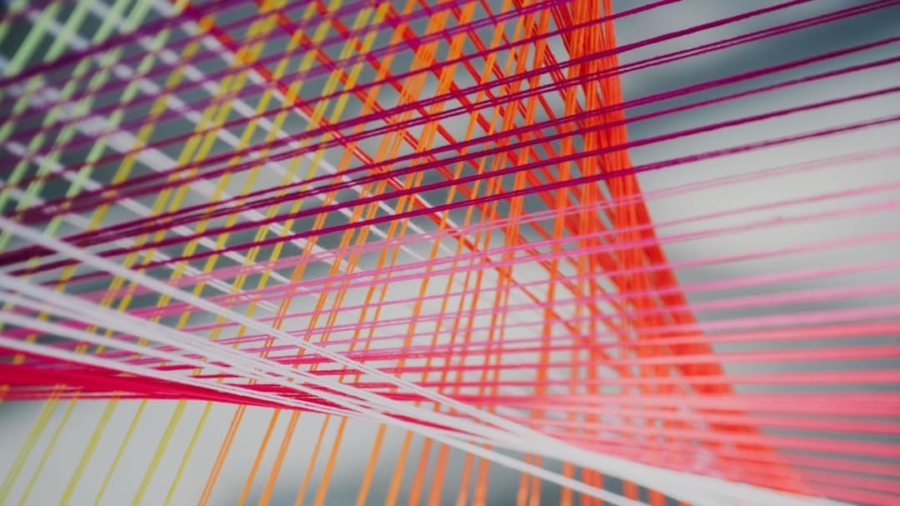Microsoft Excel is a powerful spreadsheet application that has become a staple in both professional and personal environments. At its core, Excel allows users to organize, analyze, and visualize data in a structured manner. The interface is built around a grid of cells, each identified by a unique combination of letters and numbers, where columns are labeled with letters (A, B, C, etc.) and rows with numbers (1, 2, 3, etc.).
This grid structure enables users to input data in a systematic way, making it easier to perform calculations and analyses. Excel’s functionality extends far beyond simple data entry. It includes a wide array of built-in functions that can perform complex calculations, ranging from basic arithmetic to advanced statistical analyses.
Functions such as SUM, AVERAGE, and VLOOKUP are just the tip of the iceberg. Users can also create formulas that combine multiple functions to derive insights from their data. For instance, a user might create a formula that calculates the total sales for a specific product over a given period by summing individual sales entries while applying criteria to filter the data.
This capability makes Excel an invaluable tool for anyone looking to make data-driven decisions.
Key Takeaways
- Excel is a powerful tool for organizing and analyzing data, with features such as formulas, functions, and sorting capabilities.
- Charts and graphs in Excel can visually represent data, making it easier to identify trends and patterns.
- Pivot tables in Excel allow for quick and easy data analysis, summarizing large amounts of data into a more manageable format.
- Customizing charts and graphs in Excel can help to make data visualizations more impactful and easier to understand.
- Adding data labels and titles to Excel visualizations can provide context and clarity to the information being presented.
Creating Charts and Graphs in Excel
Unlocking Insights with Visualizations
Visualizations are crucial for interpreting complex datasets, as they allow users to quickly identify trends, patterns, and outliers. By presenting data in a graphical format, users can gain a deeper understanding of the information and make more informed decisions.
Creating Charts in Excel
To create a chart in Excel, users first need to select the data they wish to visualize. This can be done by clicking and dragging over the relevant cells. Once the data is selected, users can navigate to the “Insert” tab on the ribbon and choose from the available chart options.
Customizing Charts for Effective Communication
For example, if a user wants to compare sales figures across different regions, a bar chart may be appropriate. After selecting the desired chart type, Excel generates a visual representation that can be further customized. This process not only enhances understanding but also makes presentations more engaging by providing clear visual cues that support the underlying data.
Using Pivot Tables for Data Analysis
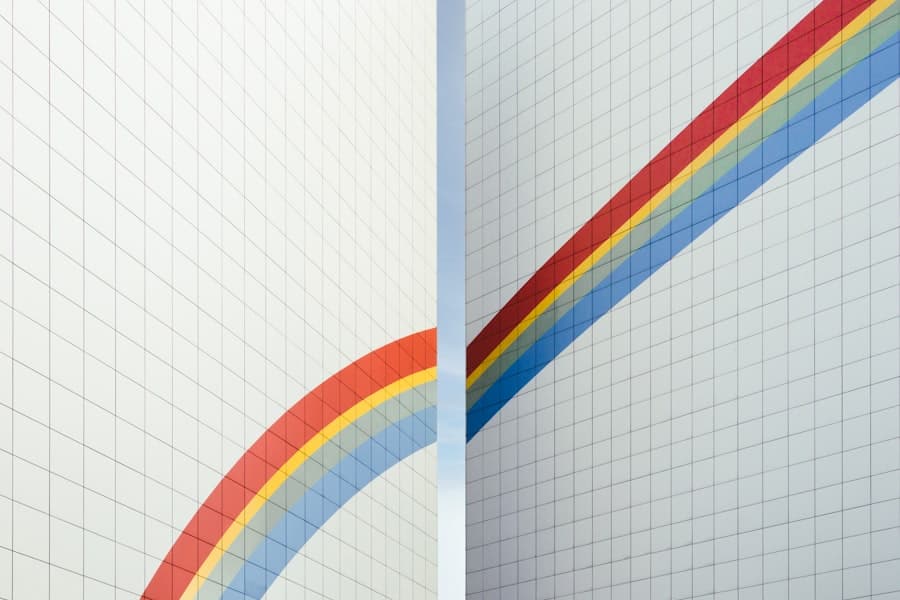
Pivot tables are one of Excel’s most powerful features for data analysis, allowing users to summarize large datasets efficiently. They enable users to reorganize and aggregate data dynamically without altering the original dataset. For instance, if a business has sales data spanning multiple years and regions, a pivot table can quickly summarize total sales by region or by product category with just a few clicks.
Creating a pivot table begins with selecting the dataset and navigating to the “Insert” tab to choose “PivotTable.” Users can then drag and drop fields into different areas of the pivot table layout: Rows, Columns, Values, and Filters. This flexibility allows for various perspectives on the same dataset. For example, a user might want to analyze sales performance by month while filtering out specific product lines.
The ability to manipulate data in this way not only saves time but also empowers users to explore their data from multiple angles, leading to deeper insights.
Customizing Charts and Graphs
While Excel provides default settings for charts and graphs, customization is key to making visualizations more effective and aligned with specific presentation needs.
For instance, changing the color scheme of a bar chart can help differentiate between categories more effectively or align with corporate branding.
Additionally, users can adjust chart elements such as axes titles, legends, and gridlines to improve readability. For example, if a line graph displays sales trends over time, adding clear axis titles that specify what each axis represents can prevent confusion for viewers. Furthermore, users can resize charts or change their layout within the worksheet to ensure they fit well within the overall design of their reports or presentations.
These customization options allow users not only to present their data more effectively but also to convey their message with greater impact.
Incorporating Data Labels and Titles
Data labels and titles are essential components of any chart or graph in Excel as they provide context and clarity for viewers. A well-placed title succinctly describes what the chart represents, while data labels can offer specific values directly on the visualization itself. For instance, in a pie chart showing market share distribution among competitors, including data labels that display percentage values can help viewers quickly grasp the significance of each segment.
To add titles and labels in Excel, users can click on the chart and navigate to the “Chart Elements” button (the plus sign icon) that appears next to it. From there, they can check options for adding chart titles or data labels. Customizing these elements further enhances their effectiveness; for example, using descriptive titles that include time frames or specific metrics can provide additional context that aids interpretation.
By ensuring that charts are not only visually appealing but also informative through effective labeling, users can significantly enhance their communication of data insights.
Utilizing Conditional Formatting for Visual Analysis
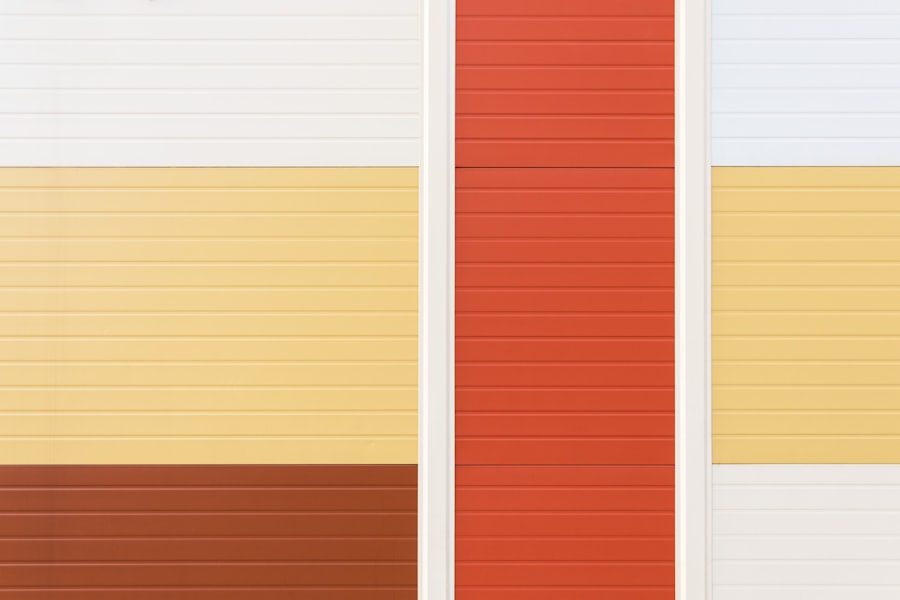
Conditional formatting is another powerful feature in Excel that allows users to apply visual cues directly within their datasets based on specific criteria. This functionality is particularly useful for highlighting trends or anomalies within large sets of data without needing to create separate visualizations. For example, if a user wants to identify sales figures that exceed a certain threshold, they can apply conditional formatting rules that change the cell color based on those values.
To implement conditional formatting, users select the range of cells they wish to format and navigate to the “Home” tab where they find the “Conditional Formatting” option. From there, they can choose from various preset rules or create custom rules tailored to their needs. For instance, using color scales can help visualize performance metrics across different categories at a glance—darker shades might indicate higher values while lighter shades represent lower ones.
This immediate visual feedback allows users to make quick assessments about their data without sifting through numbers manually.
Adding Trendlines and Error Bars to Charts
Trendlines and error bars are advanced features in Excel that enhance the analytical capabilities of charts by providing additional context about data trends and variability. A trendline helps illustrate the general direction in which data points are moving over time or across categories. For example, in a scatter plot showing sales versus advertising spend, adding a trendline can help visualize whether increased spending correlates with higher sales.
To add a trendline in Excel, users can right-click on any data series within their chart and select “Add Trendline.” They can choose from various types of trendlines—linear, exponential, logarithmic—depending on the nature of their data relationship. Error bars serve another purpose; they indicate the potential variability or uncertainty in measurements. By adding error bars to a chart representing experimental results or survey responses, users can visually communicate how much confidence they have in their data points.
This combination of trendlines and error bars not only enriches visualizations but also provides viewers with deeper insights into the reliability of the presented information.
Exporting Excel Visualizations for Presentations
Once visualizations are created and customized in Excel, exporting them for use in presentations or reports is an essential step in sharing insights with others. Excel offers several options for exporting charts and graphs seamlessly into other applications like Microsoft PowerPoint or Word. Users can simply copy charts directly from Excel and paste them into their presentation slides or documents.
For more polished results, users may choose to export charts as images (such as PNG or JPEG files) which allows for greater flexibility in placement and resizing without losing quality.
” This method is particularly useful when integrating visuals into marketing materials or online content where maintaining high resolution is crucial. By effectively exporting visualizations from Excel, users ensure that their analytical work reaches its intended audience in an impactful manner while maintaining clarity and professionalism throughout their presentations.
If you are interested in learning more about data visualization and its applications in the field of affiliate marketing, check out this article on The Best Niches for Affiliate Marketing in Facebook. This article provides valuable insights into how data visualization can be used to optimize affiliate marketing strategies on social media platforms like Facebook. It offers practical tips and advice for leveraging data to drive successful affiliate marketing campaigns.
FAQs
What is Excel?
Excel is a spreadsheet program developed by Microsoft that allows users to organize, analyze, and visualize data using a grid of cells arranged in rows and columns.
What is data visualization?
Data visualization is the graphical representation of data to help users understand and interpret information. It can include charts, graphs, and other visual elements to make data more accessible and understandable.
How can Excel be used for data visualization?
Excel can be used for data visualization by creating various types of charts and graphs, such as bar charts, line graphs, pie charts, and scatter plots. These visual representations can help users identify patterns, trends, and relationships within their data.
What are some basic data visualization techniques in Excel?
Some basic data visualization techniques in Excel include creating a bar chart to compare different categories of data, a line graph to show trends over time, and a pie chart to display the proportion of different data categories.
What are some tips for effective data visualization in Excel?
Some tips for effective data visualization in Excel include choosing the right type of chart for the data being presented, using clear and descriptive labels, and ensuring that the visual elements accurately represent the data.
Can Excel be used for more advanced data visualization techniques?
Yes, Excel can be used for more advanced data visualization techniques, such as creating interactive dashboards, using advanced chart features, and integrating with other data visualization tools for more complex analysis and visualization.